Why Is My iPhone Screen Dim on Full Brightness? A Comprehensive Guide
If you’ve ever found your iPhone screen dimming even when the brightness is set to full, you’re not alone. It’s a common issue that many iPhone users experience, and while it can be frustrating, there are various reasons why it might happen. This guide will explain the potential causes of a iPhone screen dim on full brightness, from software settings to hardware issues, and provide step-by-step solutions to help you fix the problem.
Common Causes of a Dim iPhone Screen on Full Brightness
There are several factors that can cause your iPhone screen to appear dim even when the brightness is set to its maximum. These include software features, hardware malfunctions, and environmental factors that affect the display’s brightness. Let’s dive into the most common reasons behind this issue:
1. Auto-Brightness Setting
One of the primary reasons for a dim iPhone screen is the Auto-Brightness feature, which automatically adjusts your screen’s brightness based on your environment’s lighting. This feature aims to save battery life and provide a comfortable viewing experience by reducing the screen’s brightness in low-light settings and increasing it in brighter conditions.
How to Check and Disable Auto-Brightness:
- Go to Settings > Accessibility > Display & Text Size.
- Scroll down and find Auto-Brightness. If it’s turned on, toggle it off.
2. True Tone and Night Shift
Apple’s True Tone technology adjusts your iPhone’s display based on the ambient light in your surroundings, making it appear warmer or cooler depending on the lighting. While this can help with readability, it can sometimes make the screen look dimmer, especially in low-light environments.
Similarly, Night Shift mode reduces blue light by shifting the colors to the warmer side of the spectrum, which can also make your screen look less bright.
How to Adjust or Disable True Tone and Night Shift:
- True Tone: Go to Settings > Display & Brightness, then toggle off True Tone.
- Night Shift: Go to Settings > Display & Brightness > Night Shift and either turn it off or adjust the settings to your liking.
3. Low Power Mode
When your iPhone is in Low Power Mode, it reduces several background processes to save battery. One of the adjustments it makes is lowering the screen’s brightness, even when you have it set to maximum.
How to Turn Off Low Power Mode:
- Go to Settings > Battery, then toggle off Low Power Mode.
4. Thermal Throttling
iPhones are designed to prevent overheating by automatically reducing screen brightness when the phone gets too hot. This feature, called thermal throttling, can occur when your phone is exposed to direct sunlight or running resource-intensive apps for extended periods. If your iPhone is overheating, it may dim the screen to protect the internal components from damage.
What to Do:
- Cool Down Your iPhone: Move your phone to a cooler area and let it rest for a while. Avoid using it for intensive tasks until it cools down.
- Check for Obstructions: Ensure that your phone’s ventilation isn’t blocked by a thick case that might be trapping heat.
5. Display or Hardware Issues
In some cases, a dim screen may be caused by a hardware issue. This can include problems with the display itself, such as faulty LCD or OLED panels, or a malfunctioning backlight. It could also be due to a loose connection between the screen and internal components, particularly if your iPhone has been dropped or exposed to moisture.
How to Troubleshoot Hardware Problems:
- Restart Your iPhone: Sometimes, a simple restart can fix minor software glitches affecting screen brightness.
- Check for Physical Damage: Inspect your iPhone for any visible signs of damage, such as cracks in the screen or moisture under the display.
- Visit an Apple Store: If the issue persists, take your iPhone to an Apple Store or authorized service provider for a professional diagnosis.
6. Screen Time and Power Saving Apps
Certain apps, particularly those designed to save battery life or manage screen time, can automatically adjust your screen’s brightness. These apps may have settings that dim the display for better energy efficiency. Some apps also offer blue light filtering that could result in a dimmer screen, especially when reading or browsing at night.
What to Do:
- Review App Settings: Go to the settings of any power-saving or blue light-filtering apps and check if they are adjusting the brightness.
- Uninstall or Disable Such Apps: If the app’s settings are affecting your screen brightness, consider disabling or uninstalling it.
How to Fix a Dim iPhone Screen on Full Brightness
Here are the steps you can take to resolve the issue of a dim iPhone screen:
1. Turn Off Auto-Brightness
As mentioned, Auto-Brightness can cause your screen to adjust to the lighting conditions around you. Turning it off can help maintain the full brightness you’ve set.
2. Disable True Tone and Night Shift
True Tone and Night Shift can make the screen appear dimmer, especially in certain lighting conditions. Disable these features to see if your screen brightens up.
3. Turn Off Low Power Mode
When Low Power Mode is enabled, your iPhone dims the screen to save battery. Turning off this feature should restore your screen to full brightness.
4. Cool Down the iPhone
If your phone is overheating, it will automatically reduce the brightness to prevent damage. Allow the device to cool down and remove any obstructive cases that might be trapping heat.
5. Update iOS
Apple periodically releases updates to fix bugs and improve device performance. If the issue is due to a software glitch, updating to the latest version of iOS might solve the problem.
- Go to Settings > General > Software Update and ensure that your iPhone is running the latest version of iOS.
6. Reset All Settings
If none of the previous solutions work, resetting all settings on your iPhone can help. This will reset system settings (like display preferences) without deleting your apps or data.
- Go to Settings > General > Reset > Reset All Settings.
7. Check for Hardware Issues
If your iPhone screen remains dim even after trying all the software solutions, you might be dealing with a hardware issue. It could be a problem with the backlight or other display components. In this case, contacting Apple Support or visiting an Apple Store for a professional assessment is your best option.
Conclusion
A dim iPhone screen on full brightness can be caused by various factors, including software settings, thermal issues, and hardware malfunctions. By following the troubleshooting steps outlined in this guide, you can identify and fix the issue, ensuring that your iPhone display functions at its optimal brightness. If the problem persists despite trying all solutions, it may be time to consult an expert or visit an Apple service center to address potential hardware issues.