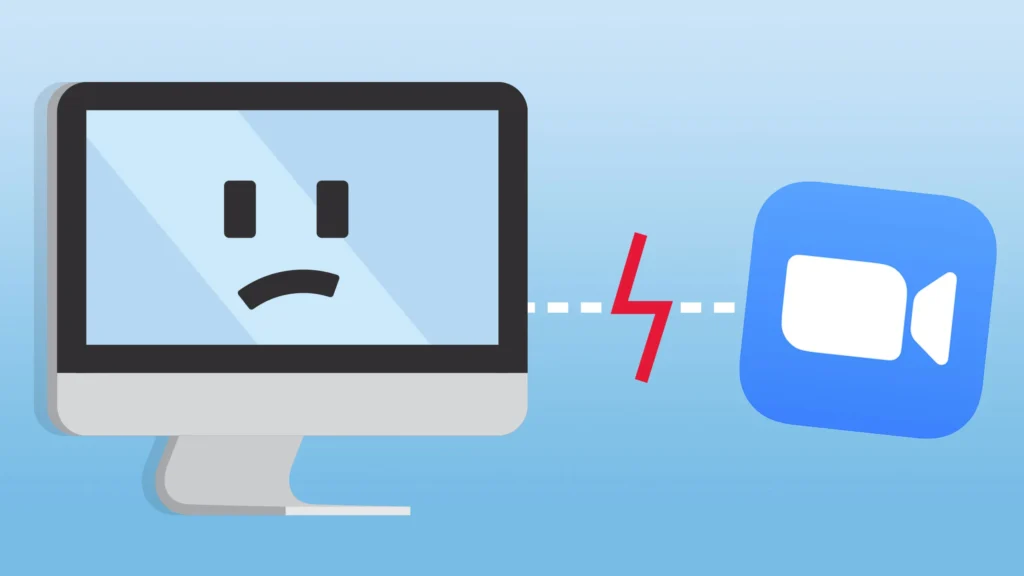Why Does Zoom Crash on Mac? A Detailed Exploration
Zoom has become an essential tool for virtual meetings, classes, and remote work, but like any software, it can occasionally experience issues. One common problem Mac users face is Zoom crashing unexpectedly. In this article, we’ll explore the potential causes for why zoom crash on mac, along with steps you can take to fix it and prevent future crashes.
1. Outdated Zoom Version
One of the most frequent reasons for Zoom crashing on Mac is using an outdated version of the application. Just like any software, Zoom frequently updates to fix bugs, improve functionality, and enhance security. If you’re using an older version, it may not be compatible with the latest macOS updates or may have unresolved bugs that lead to crashes.
Solution:
Always keep Zoom updated by either enabling automatic updates in the Zoom settings or manually checking for updates through the Zoom client by navigating to the Zoom Menu > Check for Updates.
2. Compatibility Issues with macOS Updates
Apple regularly updates macOS to enhance system performance, security, and new features. However, these updates can sometimes cause compatibility issues with older versions of apps, including Zoom. If Zoom was not updated to match the latest macOS updates, crashes or malfunctions might occur.
Solution:
Make sure both macOS and Zoom are up-to-date. After updating macOS, restart your Mac and check if Zoom works smoothly.
3. Conflicting Applications or Software
Another common issue is conflicting applications. Other apps running in the background, especially those related to system resources like CPU or memory management, can cause Zoom to crash. Common culprits include apps like antivirus software, firewall configurations, or other communication tools.
Solution:
Try disabling or temporarily uninstalling any conflicting software. If you use antivirus software, make sure it’s configured not to block Zoom, and try disabling any firewall settings that may interfere with Zoom’s operation.
4. Corrupt Zoom Cache or Data
If Zoom’s cached data or configuration files are corrupt, it can cause the app to behave erratically or crash unexpectedly. Over time, these cached files accumulate, and if not cleared, they may trigger issues like poor performance or crashes.
Solution:
You can clear Zoom’s cache manually by navigating to the Zoom folder in the Finder, selecting Go in the menu, and typing in ~/Library/Application Support/Zoom. Once you’re in the folder, delete the contents and restart Zoom.
5. Outdated Graphics Drivers or Hardware Acceleration Issues
Zoom uses your Mac’s hardware and graphics drivers to render images and video during calls. If your graphics drivers are outdated or the hardware acceleration settings in Zoom conflict with your Mac’s capabilities, it could cause the app to crash.
Solution:
Update your graphics drivers by updating macOS, and try adjusting Zoom’s video settings. In the Zoom settings, go to Video > Advanced and toggle the hardware acceleration options to see if that resolves the issue.
6. Overloaded System Resources
If your Mac is low on resources like memory (RAM) or processing power, Zoom might not function correctly. This is especially noticeable if you are running many applications simultaneously or using Zoom on a system with limited specifications.
Solution:
Close any unnecessary applications running in the background to free up system resources. Also, consider upgrading your Mac’s RAM if it’s below the recommended amount for your Zoom meetings.
7. Zoom Audio or Video Configuration Problems
Sometimes, Zoom’s audio and video settings might be improperly configured, especially when new hardware, such as a microphone or camera, is introduced. If these devices are not set up correctly or are incompatible with Zoom, they could cause the app to crash.
Solution:
Check your audio and video device settings within Zoom and make sure everything is set up correctly. Go to Zoom Settings > Audio or Video to ensure the correct microphone and camera are selected.
8. Overloaded Zoom Meetings
Large Zoom meetings with too many participants can sometimes lead to performance issues, especially on Macs with limited system resources. When Zoom has to handle large data streams and many video feeds, the application might crash.
Solution:
If possible, limit the number of participants or reduce the video quality of the meeting. For meetings with large audiences, consider using Zoom’s Webinar feature, which is optimized for larger groups.
9. Zoom Permissions Issues
Macs are very strict about app permissions for security reasons, and sometimes, Zoom may not have the correct permissions to access necessary system resources like the camera or microphone. Without these permissions, Zoom can malfunction or crash.
Solution:
Check your Mac’s System Preferences under Security & Privacy. Ensure that Zoom has permission to use your camera, microphone, and other relevant system resources.
Conclusion
Zoom crashing on Mac can be a frustrating experience, but understanding the causes can help you find the right solutions. By keeping Zoom and your macOS updated, managing system resources, and ensuring proper configuration, you can minimize the chances of encountering issues. If the problem persists, reaching out to Zoom’s support team can provide additional troubleshooting tailored to your specific setup.