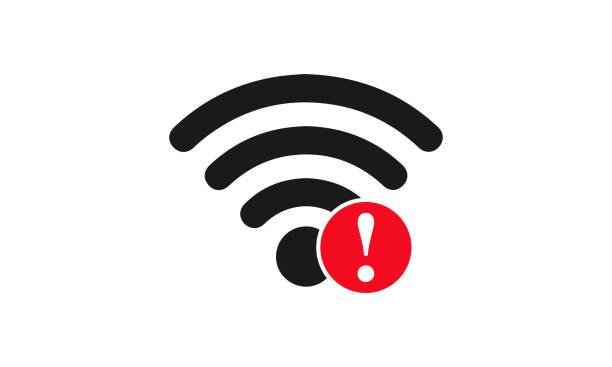Why Does My Wi-Fi Keep Dropping? Causes and Solutions Explained
There’s nothing more frustrating than a Wi-Fi connection that drops unexpectedly, especially when you’re in the middle of an important task. Whether you’re working from home, gaming, or streaming, a stable Wi-Fi connection is crucial for productivity and enjoyment. So, why does your Wi-Fi keep dropping? The issue can arise from a variety of causes, ranging from simple interference to more complex technical failures. This article dives into the most common reasons your Wi-Fi may be dropping and offers solutions to help you get your connection back on track.
1. Interference from Other Devices
One of the most common reasons for a Wi-Fi connection to drop is interference from other electronic devices. Many devices, like cordless phones, microwaves, and baby monitors, operate on the same 2.4 GHz frequency as your Wi-Fi router. This interference can cause your connection to weaken or drop entirely. Additionally, nearby Wi-Fi networks, especially in apartment complexes, can also overlap on the same channels and cause congestion.
Solution:
- Switch Frequency Bands: Most modern routers operate on both the 2.4 GHz and 5 GHz bands. Try switching to the 5 GHz band, which is less crowded and offers faster speeds.
- Change Channels: Use your router’s settings to switch to a less crowded channel. Many routers have auto-selection features, but manually selecting a channel can help you avoid interference.
2. Distance from the Router
The farther you are from your Wi-Fi router, the weaker the signal becomes. Walls, floors, and other obstacles can further reduce signal strength, leading to poor connection quality and frequent drops.
Solution:
- Move Closer to the Router: If possible, position yourself closer to the router to get a stronger signal.
- Use Wi-Fi Extenders: If your home or office is large, consider using Wi-Fi extenders or mesh network systems to boost signal coverage throughout the space.
3. Router Placement
The placement of your router plays a significant role in signal strength. Placing the router in a corner or behind large furniture can lead to weak or intermittent signals in other parts of the house. Additionally, placing it on the floor or near large metal objects can significantly reduce signal strength.
Solution:
- Centralize the Router: Place your router in a central location, preferably elevated, away from large metal objects and walls.
- Avoid Obstructions: Try to keep your router clear of obstacles like refrigerators, microwaves, and walls made of concrete or metal.
4. Router or Modem Malfunction
Sometimes, a faulty router or modem is the root cause of Wi-Fi drops. If the hardware is outdated, damaged, or malfunctioning, it can lead to frequent disconnections. This could also happen if your ISP is providing outdated equipment that can’t handle higher speeds or multiple connections.
Solution:
- Restart Your Router: Power cycle your router and modem by unplugging them for 10-30 seconds before plugging them back in.
- Update Router Firmware: Check for firmware updates for your router. Manufacturers often release updates to improve stability and fix bugs.
- Replace Outdated Hardware: If your router is old, it might be time for an upgrade. Modern routers provide better range, more stable connections, and faster speeds.
5. ISP (Internet Service Provider) Issues
Sometimes, the issue lies with your internet service provider. ISP outages or network congestion can result in slow or intermittent connectivity. Additionally, throttling (intentional slowdowns) by your ISP can also cause your Wi-Fi to drop, especially when multiple users are consuming bandwidth-intensive content at the same time.
Solution:
- Check for Outages: Contact your ISP to see if there’s a known service outage or if any maintenance is occurring in your area.
- Test Your Connection: Use an online speed test tool to check if your actual connection speed matches the plan you’re subscribed to. If you notice discrepancies, speak with your ISP to resolve the issue.
- Upgrade Your Plan: If multiple devices or heavy activities like gaming and streaming are using the internet simultaneously, consider upgrading your plan to a higher bandwidth.
6. Overloaded Network
Having too many devices connected to the same Wi-Fi network can overload the router, leading to slower speeds and frequent drops. This is particularly common in homes or offices with several connected devices such as smartphones, laptops, smart TVs, gaming consoles, and IoT (Internet of Things) devices.
Solution:
- Limit Device Connections: Disconnect unnecessary devices from the network to reduce congestion.
- Use Wired Connections: For devices that don’t need to be mobile, consider using Ethernet cables for a more stable and faster connection.
- Upgrade Your Router: If you have many connected devices, a router with better performance and more simultaneous connection capacity may be necessary.
7. Wi-Fi Security Issues
If your Wi-Fi network is not secured properly, unauthorized users may connect to it and use up your bandwidth. This can lead to slow speeds, instability, and even drops.
Solution:
- Secure Your Wi-Fi: Set a strong password for your Wi-Fi network and use WPA3 encryption (or WPA2 if WPA3 is unavailable). Avoid using simple passwords or default settings.
- Monitor Devices on Your Network: Regularly check which devices are connected to your Wi-Fi and remove any unauthorized ones.
8. Software or Driver Issues
In some cases, the issue may be with the device you’re using rather than the Wi-Fi network itself. Outdated Wi-Fi drivers, conflicting software, or problems with your device’s network settings can cause your Wi-Fi to disconnect frequently.
Solution:
- Update Drivers: Ensure that your device’s network drivers are up-to-date. For computers, this can often be done through Device Manager or the manufacturer’s website.
- Disable Power Saving Modes: Some devices have power-saving features that disable Wi-Fi to conserve energy. Make sure this is turned off in the network settings.
Conclusion
Wi-Fi dropping issues can be caused by various factors, from interference and hardware issues to problems with your ISP or network setup. Identifying the root cause can help you troubleshoot the problem and restore a stable connection. Start by eliminating common issues such as interference and router placement, and gradually explore other possibilities, such as upgrading your router or contacting your ISP. With a bit of effort, you’ll soon have a more reliable and uninterrupted Wi-Fi experience.