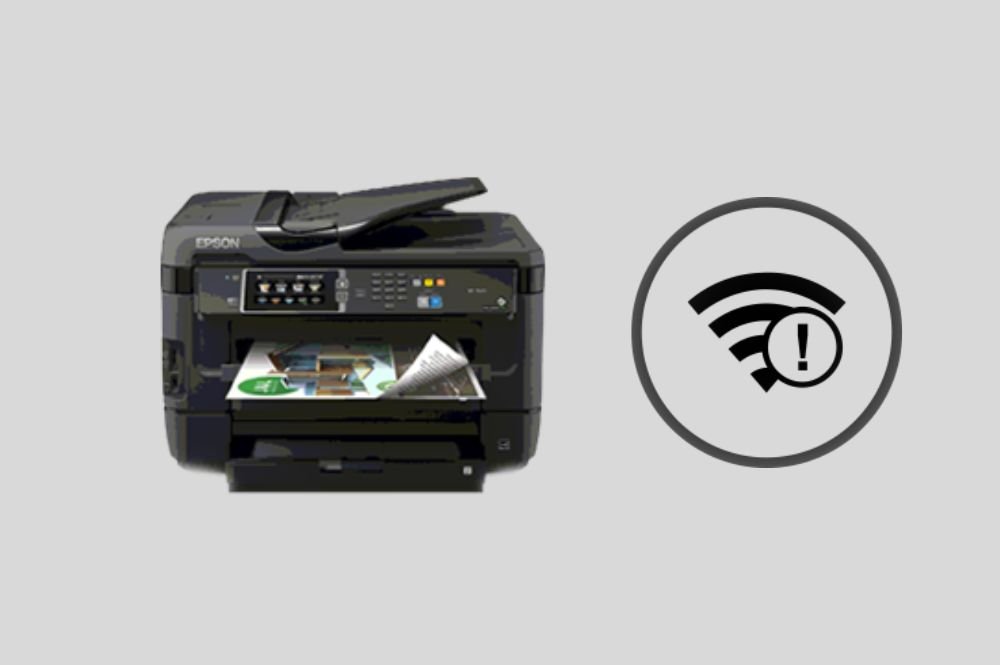Why Does My Printer Keep Going Offline: Expert Guide
It can be incredibly frustrating when you try to print an important document, only to find your printer is offline. A printer that frequently goes offline can disrupt your workflow, whether you’re at home or in the office. Understanding the root causes of this issue is essential to fixing it. In this article, we’ll explore why your printer keep going offline and provide detailed solutions to help get it back online.
1. Printer Connection Issues
One of the most common reasons your printer goes offline is a problem with the connection. Whether your printer is wired or wireless, an unstable connection can cause it to lose communication with your computer or network.
Wireless Printers:
For wireless printers, a weak or dropped Wi-Fi signal is often the culprit. If the printer is too far from your router or there’s interference from other devices, the printer might lose connection.
Solution:
- Check Wi-Fi Signal Strength: Ensure your printer is within range of your router and not too far away. If possible, move it closer to your router.
- Restart Your Router and Printer: Power cycle both the router and printer. This can often resolve minor connection glitches.
- Reconfigure Network Settings: In some cases, you may need to re-enter your Wi-Fi network details into the printer. Check the printer’s control panel or setup app to do this.
Wired Printers:
For wired printers, a faulty USB or Ethernet connection could be the issue. Check for loose cables or damaged ports.
Solution:
- Check the Cable Connections: Ensure that the USB or Ethernet cable is securely connected to both the printer and your computer or router.
- Try a Different Cable or Port: If you have a spare cable, try using it, or plug the cable into a different USB or Ethernet port.
2. Printer Driver or Software Issues
Sometimes, the issue may not be with the physical connection but with the printer driver or software on your computer. An outdated or corrupted driver can cause the printer to appear offline, even though it’s connected correctly.
Solution:
- Update Printer Drivers: Check the manufacturer’s website for the latest drivers for your printer model. If you’re using Windows, you can also update drivers through the Device Manager.
- Reinstall the Printer Driver: If updating the driver doesn’t work, try uninstalling and reinstalling the printer drivers to fix any corruption or errors.
3. Printer Set to Offline Mode
In some cases, the printer itself may have been set to “Offline” mode within your computer’s printer settings. This could happen if you manually set it this way or if an error occurred while printing.
Solution:
- Change Printer Status to Online:
- On Windows, go to “Control Panel” > “Devices and Printers,” right-click on your printer, and select “See what’s printing.” Click “Printer” in the menu and uncheck “Use Printer Offline.”
- On macOS, open “System Preferences,” select “Printers & Scanners,” and ensure your printer status is set to “Idle” or “Ready,” not “Offline.”
4. Print Queue Problems
A jammed print queue can also cause the printer to go offline. If there are too many print jobs stuck in the queue, your printer might stop responding.
Solution:
- Clear the Print Queue:
- On Windows, open “Devices and Printers,” right-click your printer, and select “See what’s printing.” Cancel any pending print jobs.
- On macOS, open “Printers & Scanners,” select your printer, and clear any stuck jobs from the print queue.
After clearing the queue, restart your printer to reset its status.
5. Firewall or Security Software Blocking Printer Connection
Sometimes, security software or firewalls on your computer can block the communication between your printer and your computer. This issue is more common with network printers.
Solution:
- Check Firewall Settings: Ensure that your firewall is not blocking your printer’s IP address or communication ports. You may need to allow the printer’s IP address through the firewall settings.
- Temporarily Disable Antivirus/Firewall: As a troubleshooting step, temporarily disable your antivirus or firewall software to check if it’s causing the issue. If the printer comes online, you may need to adjust the firewall settings.
6. Printer Sleep Mode or Power Saving Settings
Many modern printers have power-saving features, including sleep mode or deep sleep mode, which can cause the printer to appear offline when it’s in a low-power state.
Solution:
- Wake the Printer Up: Press any button on the printer’s control panel to wake it from sleep mode. If this happens frequently, consider adjusting the printer’s power-saving settings.
- Adjust Power Saving Settings: Check the printer’s settings or user manual to see if there are options to disable or adjust sleep mode timing.
7. IP Address Conflicts
If your printer and another device on your network have the same IP address, it can cause connection issues, resulting in the printer going offline.
Solution:
- Assign a Static IP Address: Set a static IP address for your printer to avoid IP conflicts. This is typically done through the printer’s settings menu or the router’s admin page.
- Check Router Settings: Log in to your router’s settings and check the DHCP settings to ensure the printer is assigned a unique IP address.
8. Outdated Firmware
An outdated firmware version on your printer can sometimes cause connectivity issues, including the printer going offline.
Solution:
- Update Printer Firmware: Visit the manufacturer’s website and check if there’s a firmware update available for your printer. Follow the instructions provided to update the firmware.
9. Network Congestion or Router Issues
If your network is congested or experiencing instability, your printer might struggle to maintain a stable connection, causing it to go offline.
Solution:
- Check Network Stability: Ensure your Wi-Fi network is stable and not overloaded with devices. If necessary, reduce the number of devices connected to your network.
- Restart Your Router: Power cycle your router by unplugging it for 10-15 seconds and then plugging it back in. This can help refresh the connection and resolve minor issues.
10. Printer Malfunction or Hardware Issues
In rare cases, hardware issues with the printer can cause it to go offline. If none of the above solutions work, your printer may be malfunctioning.
Solution:
- Check for Error Lights or Messages: Look for any blinking lights or error messages on the printer’s display screen that could indicate a hardware issue.
- Contact Manufacturer Support: If the issue persists, contact your printer’s manufacturer or take it to a technician for further diagnosis.
Conclusion
A printer going offline can be caused by various issues, from network connection problems to software and configuration errors. By systematically troubleshooting these potential causes—starting with the connection, printer settings, and software updates—you can often resolve the issue yourself. However, if all else fails, contacting the printer’s support service may be necessary. With the right approach, you can keep your printer working smoothly and avoid interruptions in your workflow.