Why Does My Laptop Fan Get Loud When Idle? A Comprehensive Guide
It’s frustrating when you notice your laptop fan running loudly, especially when the laptop is idle and not performing resource-intensive tasks. Laptops are designed to be efficient, so when the fan kicks in at full speed while you’re not even doing anything demanding, it’s a sign that something may not be working properly. Understanding why this happens and how to fix it is crucial for both your laptop’s performance and longevity. In this article, we will explore the common reasons why your laptop fan get loud when idle and provide solutions to help you address the issue.
Common Reasons for a Laptop Fan get Loud When Idle
There are several factors that can contribute to your laptop fan running loudly even when it’s not under heavy load. Let’s look at the most common causes:
1. Overheating
One of the most common reasons for a loud laptop fan is overheating. When your laptop’s internal components, particularly the CPU and GPU, generate excessive heat, the fan works overtime to cool them down. Even when you’re not running any resource-heavy programs, background processes and even idle tasks can cause enough heat to trigger the fan.
Common Causes of Overheating:
- Dust Accumulation: Over time, dust and debris can clog the cooling system, reducing airflow and causing the laptop to overheat.
- Poor Ventilation: If you’re using the laptop on soft surfaces like a bed or couch, it can block the cooling vents, preventing the fan from doing its job effectively.
- Aging Thermal Paste: The thermal paste that helps transfer heat from the CPU or GPU to the cooling system can degrade over time, causing inefficient cooling.
Solutions to Address Overheating:
- Clean the Vents: Use compressed air to blow out the dust from your laptop’s vents and cooling fan.
- Elevate the Laptop: Use a cooling pad or a stand to improve airflow under your laptop, ensuring the vents are not blocked.
- Reapply Thermal Paste: If your laptop is old, consider having a technician replace the thermal paste to improve heat dissipation.
- Use Cooling Pads: Investing in a laptop cooling pad with built-in fans can help manage the internal temperature more efficiently.
2. High CPU Usage from Background Processes
Even when you’re not actively using any programs, certain background processes and apps can consume a significant amount of your laptop’s resources. This results in your CPU working harder, which in turn makes the fan run faster to keep the temperature in check.
Common Processes that Use CPU:
- Windows Updates: Sometimes, Windows updates run in the background without your direct involvement, consuming CPU resources.
- Running Apps: Applications like web browsers, media players, and cloud storage services may continue to run in the background even if they aren’t actively being used.
- Malware: Certain types of malware or unwanted programs can run in the background and utilize system resources, causing your laptop to heat up.
Solutions to Reduce CPU Usage:
- Check Task Manager: Open the Task Manager (Ctrl + Shift + Esc) and look at which programs or processes are consuming CPU resources. End any unnecessary tasks to reduce load.
- Disable Startup Programs: Disable unnecessary startup programs from the Task Manager or use System Configuration (msconfig) to prevent apps from running automatically.
- Run a Malware Scan: Use a reputable antivirus tool to scan your system for malware or any unwanted software that might be consuming resources.
3. Faulty or Outdated Drivers
Outdated or malfunctioning hardware drivers, particularly for the CPU, GPU, or power management system, can cause improper cooling and make the fan run loudly, even when idle. These issues might interfere with the system’s ability to efficiently manage heat and fan speed.
Solutions to Update Drivers:
- Update Device Drivers: Check for updates for your hardware drivers, especially those related to the CPU, GPU, and cooling system. You can do this through the Device Manager in Windows or download updates from the manufacturer’s website.
- BIOS/UEFI Update: Sometimes, outdated BIOS or UEFI firmware can also affect the thermal management system. Visit the manufacturer’s website for the latest firmware updates.
4. Faulty Cooling System
If your laptop’s cooling system is malfunctioning, it could cause the fan to run loudly or constantly. Issues with the fan itself, such as a misaligned blade, a malfunctioning motor, or insufficient lubrication, can make the fan sound loud and inconsistent, even when the laptop is not under heavy load.
Solutions to Address a Faulty Cooling System:
- Check the Fan: If you’re comfortable opening your laptop, inspect the fan for visible signs of damage or misalignment.
- Replace the Fan: If the fan is faulty, it might need to be replaced. If you’re unsure how to do this, consider taking your laptop to a technician for repair.
5. Power Settings and Performance Modes
In some cases, your laptop’s power settings might be configured to use maximum performance, even when idle. This can keep the CPU running at high speeds, causing it to generate heat and make the fan run loudly.
Solutions to Adjust Power Settings:
- Adjust Power Plan: Go to Control Panel > Power Options and select a balanced or power-saving plan to reduce the CPU’s performance when the laptop is idle.
- Enable Battery Saver Mode: If you’re on battery power, enable Battery Saver Mode in Windows or macOS, which can help reduce system performance and lower fan noise.
- Change CPU Power Settings: In the Device Manager, you can also adjust settings for the processor to limit its speed when the laptop is idle.
6. Software Bugs or Glitches
Occasionally, a software glitch or bug can cause your system to use resources inefficiently, even when the laptop is idle. This can result in the fan spinning loudly due to high CPU usage, despite no apparent heavy tasks being performed.
Solutions to Fix Software Bugs:
- Restart Your Laptop: Restarting your laptop can often resolve any temporary glitches that may cause high CPU usage.
- Perform a System Restore: If the issue started recently, you could use System Restore to roll back to a previous point when the laptop was functioning normally.
7. Hardware Age or Wear
If your laptop is several years old, its components, including the cooling system, may not function as efficiently as when it was new. Over time, hardware components degrade, and the cooling system may not be able to handle the heat effectively, leading to louder fan noise.
Solutions for Aging Hardware:
- Regular Maintenance: Perform regular maintenance, including cleaning dust from vents and upgrading thermal paste, to ensure your cooling system works effectively.
- Consider Upgrades: If your laptop is aging, you might consider upgrading the RAM or switching to an SSD to reduce the load on the system and help the fan run quieter.
Conclusion
A loud laptop fan when idle is often caused by overheating, high CPU usage, or an inefficient cooling system. By following the solutions outlined above—cleaning vents, adjusting power settings, updating drivers, and performing regular maintenance—you can reduce fan noise and improve your laptop’s overall performance.
If the issue persists after trying these solutions, it could be a sign of more significant hardware issues, such as a malfunctioning cooling system or aging components. In that case, it may be worthwhile to consult a professional technician to ensure your laptop is running optimally.