Why Does My Bluetooth Keep Disconnecting? A Comprehensive Guide
Bluetooth technology has become an essential part of modern life, enabling wireless connectivity between smartphones, headphones, speakers, and other devices. However, one of the most frustrating issues users face is Bluetooth keep disconnecting, whether it’s during a call, while listening to music, or when transferring files. These interruptions can affect your user experience and make it difficult to rely on Bluetooth devices. If you’re experiencing frequent Bluetooth disconnections, there could be several reasons behind the issue. This guide will walk you through common causes of Bluetooth disconnects and provide step-by-step solutions to resolve the problem.
Common Causes of Bluetooth Keep Disconnecting
Before we delve into the solutions, it’s important to understand the common causes of Bluetooth disconnections. Identifying the root cause can help you apply the most appropriate fix.
1. Interference from Other Wireless Devices
Bluetooth operates in the 2.4 GHz frequency band, which is shared by other wireless devices like Wi-Fi routers, microwaves, and even baby monitors. This overlap in frequencies can cause interference, resulting in frequent disconnections.
How Interference Happens:
- Wi-Fi Networks: Wi-Fi and Bluetooth both use the 2.4 GHz band, which can cause congestion and interference when used simultaneously.
- Other Bluetooth Devices: Multiple Bluetooth devices in close proximity can interfere with one another, leading to connection instability.
2. Outdated or Incompatible Bluetooth Drivers
If you’re using Bluetooth on a computer or laptop, outdated or incompatible Bluetooth drivers can cause issues with connectivity. These drivers control how Bluetooth interacts with your device’s hardware, and if they are out of date, it can lead to frequent disconnects.
How This Affects Bluetooth:
- Older drivers might not fully support newer Bluetooth versions.
- Incompatibility between the device and Bluetooth software can result in poor performance and disconnections.
3. Battery Issues
Bluetooth connections can be sensitive to power fluctuations. If the device you’re connecting to (whether a phone, laptop, or headphones) has a low battery, it might disconnect unexpectedly to conserve power.
How Battery Affects Bluetooth:
- Bluetooth uses battery power for connectivity, and when the battery is low, the device may automatically disconnect.
- In some cases, devices may attempt to save energy by turning off Bluetooth intermittently.
4. Distance and Physical Obstructions
Bluetooth connections rely on short-range communication, typically within 30 feet (10 meters). Physical obstacles like walls, furniture, or other electronic devices can weaken the signal and cause disconnections.
How Distance Affects Bluetooth:
- The farther away you are from the Bluetooth device, the weaker the signal becomes.
- Physical barriers can block or weaken the Bluetooth signal, leading to poor connectivity.
5. Software Glitches or Bugs
Occasionally, software bugs or glitches in your device’s operating system or Bluetooth application can interfere with stable Bluetooth connections. If your device’s software isn’t properly handling Bluetooth communication, it may disconnect frequently.
How Software Affects Bluetooth:
- Issues with the operating system or specific apps can cause Bluetooth to drop unexpectedly.
- In some cases, settings or permissions within the software can cause Bluetooth to malfunction.
6. Conflicting Bluetooth Profiles
Bluetooth devices use different profiles (such as A2DP, HFP, or HID) depending on the type of device and the intended use. If there is a mismatch or conflict between the profiles of your connected devices, it can cause frequent disconnections.
How Profile Mismatches Affect Bluetooth:
- Incompatible or incorrect profiles between devices can lead to an unstable connection.
- Devices may fail to sync properly, causing the connection to drop.
7. Faulty Bluetooth Hardware
Sometimes, the issue lies with the Bluetooth hardware itself. Whether it’s a problem with your device’s Bluetooth module or a malfunction in your Bluetooth headphones, faulty hardware can lead to frequent disconnects.
How Hardware Issues Affect Bluetooth:
- The Bluetooth chip inside your device or headphones may be damaged or malfunctioning.
- Older Bluetooth hardware may struggle to maintain stable connections with newer devices.
Solutions to Fix Bluetooth Keep Disconnecting
Now that we understand the common causes of Bluetooth disconnections, let’s explore the solutions that can help resolve the issue and restore a stable connection.
1. Minimize Interference
To reduce interference from other devices, consider the following steps:
- Move Away from Interfering Devices: Keep your Bluetooth devices away from Wi-Fi routers, microwaves, and other electronic devices that use the 2.4 GHz frequency.
- Switch Wi-Fi to 5 GHz: If possible, switch your Wi-Fi router to the 5 GHz band to avoid competing with Bluetooth for bandwidth.
- Limit Bluetooth Devices: Reduce the number of Bluetooth devices connected in the same area. Having too many devices nearby can cause interference and instability.
2. Update Bluetooth Drivers
If you’re using Bluetooth on a laptop or PC, make sure your Bluetooth drivers are up to date. Outdated drivers can cause issues with device compatibility and connection stability.
Steps to Update Bluetooth Drivers:
- Windows: Go to Device Manager > Bluetooth > right-click your Bluetooth adapter > select Update Driver.
- Mac: Ensure that your macOS is up to date by going to System Preferences > Software Update.
Updating your drivers will ensure that your device is compatible with newer Bluetooth standards and can help fix connectivity issues.
3. Charge Your Device
Ensure both your device and Bluetooth accessories are sufficiently charged. Low battery levels can cause Bluetooth disconnections, so it’s important to keep both devices powered up.
How to Ensure Sufficient Battery:
- Use a power source to keep your device charged during prolonged Bluetooth use.
- Charge your Bluetooth accessories (like headphones or speakers) regularly to ensure they have enough power for stable connectivity.
4. Reduce Distance and Avoid Obstructions
Make sure your devices are within the optimal Bluetooth range of 30 feet (10 meters). To improve the connection:
- Keep devices within range: Stay within the recommended Bluetooth distance to avoid weak signals.
- Eliminate barriers: Avoid physical obstructions like walls or large furniture that could block the Bluetooth signal.
If possible, place devices in a clear line of sight to improve connection strength.
5. Restart Your Devices
Sometimes, a simple restart can resolve Bluetooth connection issues caused by software glitches or minor bugs.
Steps to Restart:
- On your phone: Power off your phone, wait for a few seconds, and then turn it back on.
- On your Bluetooth device: Turn the Bluetooth accessory off, wait a few moments, and turn it back on.
This can help reset the Bluetooth connection and resolve minor issues.
6. Check for Software Updates
If Bluetooth connectivity is still unstable, make sure both your device’s operating system and Bluetooth accessories are up to date. Software updates often fix bugs that affect Bluetooth functionality.
How to Check for Software Updates:
- Android: Go to Settings > Software Update > Download and Install.
- iOS: Go to Settings > General > Software Update.
7. Reset Network Settings
If Bluetooth continues to disconnect, try resetting the network settings on your device. This will reset all network-related settings, including Wi-Fi, mobile data, and Bluetooth settings, to their default values.
Steps to Reset Network Settings:
- On Android: Go to Settings > System > Reset > Reset Network Settings.
- On iPhone: Go to Settings > General > Reset > Reset Network Settings.
This can often resolve persistent Bluetooth issues caused by corrupted settings.
8. Check for Conflicting Bluetooth Profiles
If you’re having trouble with specific Bluetooth devices (like headphones or speakers), check that the correct Bluetooth profiles are supported and active.
- Remove and reconnect the device: Unpair the device and then pair it again to ensure it’s connected with the correct profile.
- Check device settings: Make sure the device is set to use the correct profile for its functionality (e.g., audio profile for headphones).
9. Replace Faulty Hardware
If none of the software solutions work, there may be a hardware issue with your Bluetooth device or adapter. In such cases:
- Test Bluetooth with other devices: If other Bluetooth devices are also disconnecting, the problem is likely with your phone or computer’s Bluetooth hardware.
- Consult a professional: If you suspect a hardware issue, consult a technician to diagnose and repair the device.
Conclusion
Bluetooth disconnections can be caused by various factors, ranging from interference to outdated drivers or battery issues. By following the troubleshooting steps in this guide, you can resolve the most common Bluetooth connection problems and enjoy a stable and reliable wireless experience.
If the issue persists despite trying these solutions, consider reaching out to a professional technician for further assistance, as it could be a sign of underlying hardware issues. Whether it’s a software update, a simple restart, or minimizing interference, most Bluetooth disconnection problems can be resolved with a little effort.