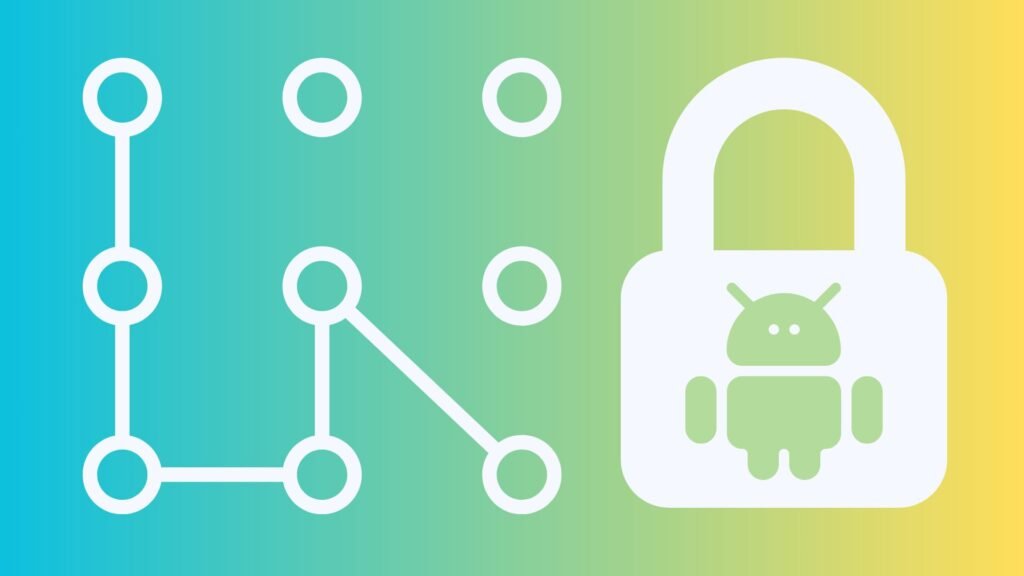How to Unlock a Forgotten Android Pattern: A Comprehensive Guide
Forgetting your Android device’s unlock pattern can be frustrating and stressful. It’s a common problem that many Android users face at some point. If you’re locked out of your device because you forgot your pattern, don’t panic. There are several ways to regain access to your phone without losing any important data. In this comprehensive guide, we’ll explore various methods to unlock a forgotten Android pattern, including using your Google account, performing a factory reset, and utilizing professional tools. Let’s go through each option step by step, ensuring that you can unlock your Android device quickly and safely.
Methods to Unlock a Forgotten Android Pattern
1. Use Your Google Account (For Android 4.4 and Below)
If you’re using an older version of Android (Android 4.4 or below), Google provides an easy way to unlock your device by signing into your Google account. When you enter the incorrect pattern multiple times, your device should prompt you with the option to unlock it using your Google credentials.
Steps to Unlock Using Google Account:
- After entering the wrong pattern multiple times, you’ll see the Forgot Pattern? option at the bottom of the screen.
- Tap on Forgot Pattern?.
- You’ll be prompted to sign in to your Google account using your Google email address and password.
- Once signed in, you will be able to reset your pattern and set a new one.
Note: This method only works on Android devices running Android 4.4 or earlier. If you’re using a newer version of Android, this option may not be available.
2. Use Find My Device (Google’s Device Manager)
For Android devices running Android 5.0 or above, Google’s Find My Device (previously known as Android Device Manager) is a great tool for unlocking your phone. This method works by remotely unlocking your phone, so it’s a simple and effective solution if you have access to your Google account.
Steps to Unlock Using Find My Device:
- Open a web browser on your computer or another device and go to the Find My Device website.
- Sign in with the Google account that is linked to your locked Android device.
- After signing in, you’ll see a list of your devices. Select the device you’re trying to unlock.
- From the options provided, select Lock.
- You will be prompted to enter a new PIN for your device. Enter a new PIN and tap Lock.
- Once the process is complete, use the new PIN to unlock your Android phone.
Note: This method only works if Find My Device is enabled on your phone and you are logged into your Google account.
3. Perform a Factory Reset
If the previous methods didn’t work or if your Android device is running a version newer than Android 5.0 (which doesn’t support Google account recovery), you may need to perform a factory reset. This process will erase all data from your device, including apps, contacts, and files, so it should be used as a last resort.
Steps to Perform a Factory Reset:
- Turn off your Android phone.
- Boot into Recovery Mode: To do this, press and hold the Volume Up button + Power button simultaneously. (This may vary depending on your device model—some phones use Volume Down + Power instead).
- Once in Recovery Mode, use the Volume buttons to navigate to the Wipe Data/Factory Reset option and press the Power button to select it.
- Confirm the action by selecting Yes to erase all data.
- After the reset is complete, select Reboot System Now.
Once your phone reboots, it will be unlocked, but all your data will be erased. If you’ve backed up your data to Google or another cloud service, you can restore it after the reset.
4. Use Samsung’s Find My Mobile (For Samsung Users)
If you have a Samsung device, you can use Samsung’s Find My Mobile service to unlock your phone without losing any data. This feature is similar to Google’s Find My Device but tailored specifically for Samsung devices.
Steps to Unlock Using Samsung’s Find My Mobile:
- Go to the Find My Mobile website on your computer.
- Log in with your Samsung account credentials.
- Select the locked device from the list of available devices.
- Click on Unlock from the available options.
- Enter your Samsung account password to confirm the action.
Once the process is complete, your Samsung device will be unlocked without data loss.
Note: This method only works if Find My Mobile is enabled on your Samsung device and it is registered with your Samsung account.
5. Use ADB Commands (Android Debug Bridge)
If you’ve enabled Developer Options and USB Debugging on your Android device prior to locking it, you can use ADB commands to remove the pattern lock. This method requires a bit of technical knowledge, as you’ll need to use a computer to connect to your device and run commands.
Steps to Unlock Using ADB Commands:
- Install ADB on your computer. You can download it from the official Android Developer website.
- Connect your Android device to the computer using a USB cable.
- Open a Command Prompt (Windows) or Terminal (Mac/Linux) and navigate to the ADB directory.
- Run the following command to check if ADB recognizes your device:
adb devicesIf your device appears in the list, proceed to the next step. - Run the following command to remove the lock screen:
adb shell rm /data/system/gesture.key - Once the command executes successfully, restart your phone, and the pattern lock should be removed.
Note: This method requires USB Debugging to be enabled. If USB Debugging was not enabled, you will need to use other methods like factory reset.
6. Use Third-Party Unlocking Software
If the previous methods don’t work for you or if you’re not comfortable using ADB or factory reset, third-party unlocking software can help. There are various tools available that claim to unlock Android devices without data loss. Some popular ones include Dr.Fone – Screen Unlock, iMyFone LockWiper (Android), and Tenorshare 4uKey for Android.
Steps to Unlock Using Third-Party Software:
- Download and install the unlocking software on your computer.
- Connect your Android device to the computer via USB.
- Follow the on-screen instructions to unlock your device. These tools usually offer a simple interface to guide you through the unlocking process.
Note: While third-party software can be effective, make sure to use reputable tools to avoid malware or other issues.
Conclusion
Forgetting your Android pattern lock can be inconvenient, but there are several effective ways to unlock your device without losing data. Depending on the version of Android you’re using and the features available, you can use Google’s account recovery, Samsung’s Find My Mobile, ADB commands, or even a factory reset to regain access.
Remember, if you’re unable to unlock your device with the provided methods, it’s always a good idea to contact customer support or visit a professional technician to avoid causing further issues. By regularly backing up your data, you can ensure that you don’t lose anything important in the event of a forgotten lock.