How to Speed Up Windows 11 Laptop: A Comprehensive Guide
Windows 11 has brought many improvements to performance, aesthetics, and functionality, but over time, your laptop may start to feel sluggish. Whether it’s due to too many background processes, unnecessary apps, or system settings that need adjustment, there are several ways how to speed up Windows 11 laptop. This guide will walk you through practical steps that will help you optimize your laptop’s performance and restore it to its full potential.
1. Free Up Disk Space
One of the simplest ways to speed up your Windows 11 laptop is by freeing up disk space. Over time, your laptop collects files such as system logs, temporary files, and outdated caches that can slow it down.
Steps to Free Up Disk Space:
- Disk Cleanup Tool:
- Open File Explorer.
- Right-click on the drive (usually C:).
- Select Properties, then click on Disk Cleanup.
- Choose the files you want to delete (e.g., temporary files, system files).
- Click OK and then Delete Files.
- Storage Sense:
- Go to Settings > System > Storage.
- Toggle on Storage Sense to automatically clean up files that are no longer needed.
2. Disable Startup Programs
Too many programs set to start automatically when your laptop boots up can consume valuable system resources, causing slower startup times and reduced overall performance.
Steps to Disable Startup Programs:
- Right-click the Taskbar and select Task Manager.
- Click on the Startup tab.
- Review the list of startup programs and disable unnecessary ones by right-clicking and selecting Disable.
3. Check for Malware and Adware
Malware or unwanted software can dramatically slow down your laptop. Regularly scanning for viruses or adware will keep your system clean and secure.
Steps to Check for Malware:
- Open Windows Security by searching for it in the Start menu.
- Select Virus & Threat Protection and click on Quick Scan.
- For deeper scans, choose Full Scan or Custom Scan.
Consider using a third-party antivirus tool for more comprehensive protection.
4. Adjust Visual Effects
Windows 11 includes many visual effects that can consume system resources. While these can enhance the look and feel of your laptop, they can also make it slower, especially on older or low-end devices.
Steps to Adjust Visual Effects:
- Press Windows + X and select System.
- Click on Advanced system settings.
- In the System Properties window, go to the Advanced tab and click on Settings under Performance.
- Select Adjust for best performance or manually uncheck visual effects you don’t need.
5. Update Drivers and Windows
Outdated drivers or an outdated version of Windows 11 can cause performance issues, including slowdowns. Keeping your system updated ensures that it has the latest bug fixes and performance improvements.
Steps to Update Windows:
- Go to Settings > Windows Update.
- Click on Check for Updates and install any available updates.
Steps to Update Drivers:
- Press Windows + X and select Device Manager.
- Expand categories such as Display adapters, right-click your device, and select Update driver.
- You can also visit the manufacturer’s website for the latest drivers.
6. Upgrade Your Hardware
Sometimes, software tweaks are not enough to speed up your laptop, especially if it’s aging or underpowered. In such cases, upgrading your laptop’s hardware can be a game-changer.
- Upgrade RAM: Adding more RAM (random access memory) can significantly improve your laptop’s multitasking capabilities and performance in memory-intensive tasks.
- Switch to an SSD: If your laptop still uses an HDD (hard disk drive), switching to an SSD (solid-state drive) will provide a noticeable boost in speed, particularly when booting up and loading applications.
7. Optimize Power Settings
Your laptop’s power settings can influence its performance. By adjusting them for performance, you can speed up your laptop, especially when plugged in.
Steps to Adjust Power Settings:
- Go to Settings > System > Power & battery.
- Under Power mode, select Best performance for optimal speed.
- Ensure that Battery saver mode is disabled when plugged in.
8. Defragment and Optimize Drives
If you’re using an HDD, defragmenting and optimizing your drives can improve the read/write speeds. For SSDs, this process is unnecessary as they don’t need defragmentation.
Steps to Defragment HDD:
- Open Start, search for Defragment and Optimize Drives.
- Select the drive and click Optimize to begin the defragmentation process.
9. Reinstall Windows 11 (Last Resort)
If all else fails, performing a clean installation of Windows 11 can restore your laptop to its original speed. This should only be considered as a last resort, as it will erase all data from your laptop.
Steps to Reinstall Windows:
- Go to Settings > System > Recovery.
- Under Reset this PC, click Get started and choose the option to Remove everything.
- Follow the on-screen instructions to reinstall Windows 11.
Conclusion: Speed Up Your Windows 11 Laptop Today
With these steps, you can significantly speed up your Windows 11 laptop and improve its overall performance. Whether you’re freeing up disk space, disabling unnecessary startup programs, or upgrading your hardware, small improvements can go a long way. By regularly maintaining your laptop, you’ll ensure it stays fast and responsive for years to come.