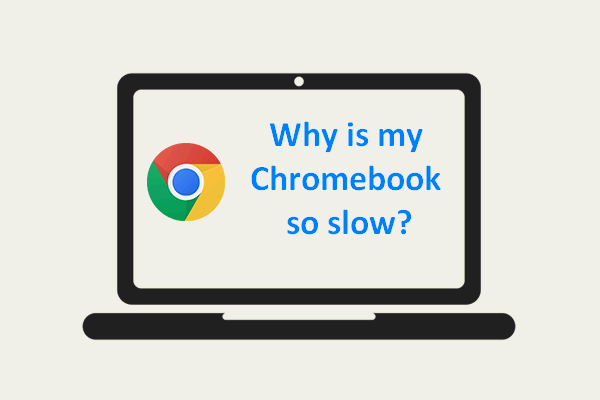How to Speed Up a Slow Chromebook: A Comprehensive Guide
Chromebooks are known for their fast boot-up times, simplicity, and reliability, but sometimes even these efficient devices can slow down over time. If your Chromebook is running sluggishly and you’re frustrated by laggy performance, there are several steps you can take to restore its speed and efficiency. Whether it’s slow app launches, laggy browsing, or delayed responses, you can optimize your Chromebook to run like new again. In this guide, we’ll explore common causes of a slow Chromebook and provide step-by-step solutions to speed up a slow chromebook without the need for advanced technical knowledge.
Common Reasons for a Slow Chromebook
Before diving into solutions, it’s helpful to understand the common reasons your Chromebook may be running slowly:
- Too Many Open Tabs or Apps: Running multiple tabs and apps at once can consume a lot of memory, causing your Chromebook to slow down.
- Insufficient Storage: Chromebooks have limited internal storage, and when it’s nearly full, it can significantly affect performance.
- Outdated Software: An outdated operating system or apps can lead to bugs and inefficiencies, making your Chromebook slower.
- Background Processes: Some apps and extensions may continue to run in the background, consuming resources without you realizing it.
- Low RAM: Chromebooks typically come with 4GB or 8GB of RAM, which may not be enough for power users or those with many browser tabs open.
- Too Many Extensions: While extensions can enhance functionality, they also consume system resources. Too many extensions can lead to a noticeable slowdown.
Solutions to Speed Up a Slow Chromebook
Let’s explore effective methods to boost your Chromebook’s performance.
1. Close Unnecessary Tabs and Apps
One of the easiest ways to speed up a slow Chromebook is by managing your open tabs and applications. Each tab and app you open uses memory (RAM), and if you have too many running, your Chromebook may become sluggish.
How to Manage Tabs and Apps:
- Close Unused Tabs: Keep only essential tabs open and close the rest. Consider using a tab manager extension like One Tab to keep track of your tabs without keeping them open.
- Close Background Apps: Go to the system tray in the lower-right corner and click on the “Show More” option to view all apps running in the background. Right-click on any app you’re not using and select Close.
2. Free Up Storage Space
Chromebooks use solid-state drives (SSDs) that can become full quickly if you’re storing too many files or apps. When the storage is nearly full, your Chromebook’s performance can significantly degrade. Clearing up unnecessary files can help speed things up.
How to Free Up Space:
- Delete Unnecessary Files: Open Files and manually delete old documents, downloads, or videos you no longer need.
- Use Google Drive: Instead of storing everything locally on your Chromebook, upload files to Google Drive. This will save space on your device and keep your files accessible.
- Clear Cache: Over time, your browser’s cache can build up and slow down your Chromebook. To clear it, go to Settings > Privacy and Security > Clear browsing data. Select the time range to clear everything and check the box next to Cached images and files.
3. Update Chrome OS and Apps
Running outdated software can cause performance issues and security vulnerabilities. It’s crucial to keep your Chromebook’s operating system and apps updated for optimal performance.
How to Update Chrome OS:
- Update Chrome OS: Go to Settings > About Chrome OS > Check for Updates. If an update is available, click Restart to install it. Regular updates help keep your Chromebook running smoothly and can include performance improvements.
- Update Apps: Open the Google Play Store, click on the three horizontal lines in the top-left corner, and select My Apps & Games. Here you can see which apps need updates. Tap Update All to ensure your apps are running the latest versions.
4. Clear Browsing Data
Chromebooks run on Google Chrome, and over time, your browsing history, cookies, and cache can accumulate and slow down your device. Clearing these periodically can help speed up performance.
How to Clear Browsing Data:
- Open Chrome and click the three vertical dots in the top-right corner.
- Go to More Tools > Clear Browsing Data.
- Select the Time Range (e.g., last hour, last 24 hours, all time) and check the boxes for Cookies and other site data and Cached images and files.
- Click Clear Data.
5. Disable or Remove Unnecessary Extensions
Extensions add functionality to your browser, but they can also consume resources and slow down your Chromebook. Disabling or removing unnecessary extensions can improve speed.
How to Manage Extensions:
- Open Chrome and type
chrome://extensionsin the address bar. - Here, you’ll see all the extensions installed on your Chromebook. Disable or remove any that you no longer need by toggling off or clicking Remove.
6. Powerwash Your Chromebook (Factory Reset)
If your Chromebook is still running slow after trying the above methods, you may want to consider performing a Powerwash. This is essentially a factory reset that wipes your Chromebook clean and restores it to its original settings. It’s a great way to fix deep-seated issues and restore performance.
How to Powerwash Your Chromebook:
- Go to Settings > Advanced > Reset Settings.
- Under Powerwash, click Reset.
- Your Chromebook will restart and ask you to confirm the reset. Once completed, it will be restored to factory settings.
Note: A Powerwash will erase all local data, including files, apps, and settings. Make sure to back up important files to Google Drive or an external storage device before proceeding.
7. Adjust System Settings for Better Performance
You can tweak certain settings to prioritize performance over other features. Reducing the visual effects or animations can free up resources and improve speed.
How to Adjust Settings for Performance:
- Disable Animations: Open Settings > Accessibility > Manage Accessibility Features, then toggle off Enable animations.
- Disable Hardware Acceleration: Go to Chrome Settings > Advanced > System, and toggle off Use hardware acceleration when available.
8. Check for Malware or Unwanted Software
While Chromebooks are less prone to malware than Windows PCs, it’s still possible for unwanted software or extensions to slow down your device. Running a security check can help identify and remove any issues.
How to Run a Security Check:
- Go to Settings > Privacy and Security > Security Check.
- Chrome will scan your device for any potential issues, including malware or problematic extensions. If it finds anything, follow the prompts to remove them.
9. Use a Lightweight Operating System or Apps
If you’re still facing performance issues, consider switching to a lightweight version of the operating system or using web apps instead of heavier alternatives.
- Use Chrome OS Web Apps: Chrome apps can be more resource-efficient than Android apps on your Chromebook. Opt for using web-based alternatives, such as Google Docs and Gmail, instead of downloading apps.
Conclusion
A slow Chromebook can be a major annoyance, but with the right steps, you can quickly restore its speed and efficiency. Start by managing your open tabs, clearing storage, and ensuring that both your operating system and apps are up to date. If the problem persists, consider resetting your device or adjusting settings to optimize performance.
By keeping your Chromebook clean, updating software regularly, and disabling unnecessary extensions, you can ensure that your device stays fast and responsive. If all else fails, a factory reset (Powerwash) should give your Chromebook a fresh start, potentially resolving deeper issues. With these strategies, your Chromebook can continue to perform at its best.