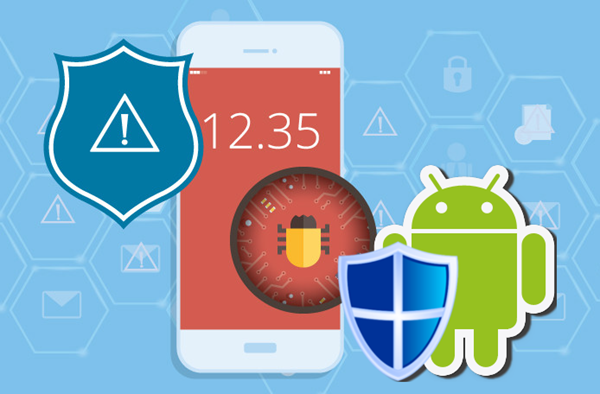How to Remove Virus from Android Without Factory Reset: A Step-By-Step Guideline
While Android smartphones are generally safe, they can still fall victim to viruses and malware. A virus can cause your phone to slow down, display unwanted ads, steal your personal data, or even send out unauthorized messages. Many users immediately think of performing a factory reset when their device is infected. However, this drastic step can result in the loss of valuable data, and sometimes, it isn’t even necessary. This article will guide you through effective steps to remove virus from Android device without resorting to a factory reset.
1. Install an Antivirus App
The first line of defense against viruses and malware on Android is an antivirus app. These apps are designed to scan your device for malicious software, detect threats, and remove them automatically.
Steps:
- Download a Trusted Antivirus App: Go to the Google Play Store and download a reputable antivirus app like Avast Mobile Security, Kaspersky Mobile Antivirus, or Malwarebytes.
- Run a Full Scan: After installing the app, open it and perform a full scan of your device. The antivirus app will scan all apps and files on your phone for malicious activity.
- Follow the App’s Recommendations: Once the scan is complete, follow the app’s instructions to quarantine or remove any detected threats.
Most antivirus apps can identify and remove a variety of malware, including viruses, spyware, and adware, without the need for a factory reset.
2. Uninstall Suspicious Apps
Viruses and malware often spread through malicious apps. If you notice unusual behavior or suspect an app may be causing the issue, you can uninstall it manually.
Steps:
- Go to Settings: Open your device’s Settings app.
- Navigate to Apps: Scroll down to Apps or Applications (this can vary depending on your device).
- Find the Suspicious App: Look for apps you don’t remember installing or apps with unusual names. Pay attention to apps that consume a lot of battery or data.
- Uninstall the App: Tap the suspicious app and select Uninstall to remove it from your device.
After uninstalling the suspicious app, you may want to run another antivirus scan to ensure no additional threats remain.
3. Check Device Administrator Settings
Malware can sometimes gain administrator privileges on your device, allowing it to run even when you try to remove it. You need to check the Device Administrators settings to make sure no malicious apps are controlling your device.
Steps:
- Open Settings: Go to your device’s Settings app.
- Navigate to Security: Scroll down to the Security section (this may be labeled as Security & Privacy).
- Check Device Administrators: Look for an option labeled Device Administrators or Device Admin Apps.
- Disable Malicious Admin Apps: If you find any suspicious apps listed as administrators, uncheck them to revoke their privileges. Afterward, you should be able to uninstall these apps normally.
This step is essential, as malicious apps with administrator access can make it more difficult to remove them.
4. Clear Cache and Data of Affected Apps
Some viruses or malware are embedded within specific apps, and clearing the app’s cache or data can help remove these malicious files.
Steps:
- Go to Settings: Open the Settings app.
- Navigate to Apps: Tap on Apps or Applications.
- Select the Malicious App: Find the app you suspect may be infected with malware.
- Clear Cache and Data: Tap on Storage, then select Clear Cache and Clear Data. This will remove temporary files and reset the app to its original state.
Be aware that clearing data will remove any stored information in the app, such as login credentials or saved settings.
5. Update Android OS and Apps
Sometimes, viruses and malware exploit vulnerabilities in outdated versions of the Android operating system or apps. Ensuring that your system and apps are up-to-date can help protect your device from malware.
Steps:
- Update Android OS: Go to Settings > Software Update or System > Software Update and check for updates. If an update is available, install it.
- Update Apps: Open the Google Play Store, tap the menu icon (three horizontal lines), and go to My apps & games. Update all apps that have pending updates, especially system apps and security-related apps.
Regular updates patch vulnerabilities and improve the overall security of your device, making it harder for viruses and malware to affect your phone.
6. Use Safe Mode
Safe Mode is a troubleshooting mode that starts your device with only essential apps running. This can help you identify if a third-party app is causing the issue. If your device works fine in Safe Mode, then it’s likely that a third-party app is responsible for the virus.
Steps to Enter Safe Mode:
- Press and Hold the Power Button: Hold the power button until the power options appear.
- Select Power Off: Tap and hold Power Off until you see the “Reboot to Safe Mode” option.
- Tap “OK”: Your device will restart in Safe Mode, where only system apps are active.
- Uninstall Malicious Apps: While in Safe Mode, try uninstalling any suspicious apps that could be causing the issue.
To exit Safe Mode, simply restart your device normally.
7. Reset App Preferences
If your phone’s settings have been tampered with by malware, restoring the default app preferences might help. This will not erase any personal data but will reset app settings, default apps, and permissions.
Steps:
- Go to Settings: Open Settings.
- Navigate to Apps: Tap on Apps or Applications.
- Reset Preferences: Tap the three dots in the upper-right corner and select Reset App Preferences.
This can help fix issues caused by malware without wiping your data.
8. Factory Reset as a Last Resort
If all else fails, a factory reset is the most effective method to remove persistent malware. However, this will erase all your data, so it should be your last resort. If you’ve already tried the steps above, and the issue persists, you can back up your data and perform a factory reset.
Conclusion
Dealing with a virus on your Android device doesn’t always require a factory reset. By following the steps outlined above—installing antivirus software, uninstalling suspicious apps, checking administrator settings, and keeping your software up to date—you can often resolve the issue without losing your data. If the problem persists, you may need to perform a factory reset as a final step. Regularly protecting your device with antivirus apps and keeping your system updated will help safeguard it from future threats.