How to Recover Deleted WhatsApp Photos: A Step-by-Step Guide
Losing important photos from WhatsApp can be frustrating, especially when they hold sentimental or professional value. Whether you’ve accidentally deleted a photo or it’s been lost due to a device malfunction, recovering deleted WhatsApp photos is often possible. This article will walk you through various methods to help you recover deleted WhatsApp photos, regardless of whether you’re using an Android or iOS device.
Why Do Photos Get Deleted from WhatsApp?
Before diving into the recovery process, it’s important to understand why WhatsApp photos may disappear. Common reasons include:
- Accidental deletion: You may have deleted the photo by mistake while managing your gallery.
- Unintentional clearing of chats: Clearing chats or removing media from the WhatsApp app can result in lost photos.
- Software malfunction or update failure: A system crash or update could lead to data loss.
- Phone reset: In some cases, when your device is reset to factory settings, all data, including photos, is wiped.
Regardless of the reason, there are several ways to recover lost WhatsApp photos. Let’s explore each of them.
Method 1: Restore WhatsApp Photos from Google Drive Backup (Android)
If you have Google Drive backups enabled on your Android device, you may be able to recover deleted WhatsApp photos using a previous backup.
Steps to Restore Photos from Google Drive Backup:
- Uninstall WhatsApp: Go to your device’s Settings, find WhatsApp in your app list, and uninstall it.
- Reinstall WhatsApp: Download WhatsApp again from the Google Play Store and open it.
- Verify Your Phone Number: Enter your phone number and verify it through the OTP sent to your device.
- Restore from Backup: After verifying your phone number, WhatsApp will ask if you want to restore your chat history from Google Drive. Tap Restore.
- Check for Your Photos: Once the restoration process is complete, open the Chats tab and check if your deleted photos have been recovered.
Note: Google Drive backups will only contain photos and chats from the last backup. If the backup was created after the photos were deleted, you won’t be able to recover them.
Method 2: Use Local Backup for Android
If you don’t have a cloud backup or prefer not to use Google Drive, WhatsApp also creates local backups that may allow you to recover deleted photos.
Steps to Restore Photos from Local Backup:
- Open File Manager: Use your phone’s file manager to find WhatsApp’s local backup folder. Navigate to:
Internal Storage > WhatsApp > Databases. - Identify the Backup File: Look for files named
msgstore-YYYY-MM-DD.1.db.crypt12. These are your WhatsApp backup files. - Uninstall WhatsApp: Similar to the Google Drive method, uninstall WhatsApp from your device.
- Install an Older Version of WhatsApp: Download an older version of WhatsApp (preferably the one from when you still had the photos) and install it on your phone.
- Restore the Backup: Open WhatsApp and verify your number. The app will prompt you to restore from a local backup. Choose Restore.
- Check the Photos: Once the restoration is complete, check your WhatsApp chats and media to see if the deleted photos are recovered.
Tip: Local backups are usually stored for up to 7 days. If you try to restore a backup that’s older than that, it may not work.
Method 3: Recover WhatsApp Photos from iCloud (iPhone)
For iPhone users, iCloud provides an easy way to recover deleted WhatsApp photos if you’ve been backing up your data to iCloud.
Steps to Restore WhatsApp Photos from iCloud Backup:
- Uninstall WhatsApp: Go to Settings > General > iPhone Storage, find WhatsApp, and uninstall it.
- Reinstall WhatsApp: Go to the App Store, reinstall WhatsApp, and launch the app.
- Sign In and Restore from iCloud: When you open WhatsApp, it will prompt you to restore from an iCloud backup. Tap Restore Chat History.
- Verify Your Phone Number: Enter your phone number and verify it.
- Check for Deleted Photos: Once the restoration is complete, your photos should be visible in the chats.
Note: iCloud restores WhatsApp data from the most recent backup, so if your photos were deleted after your last iCloud backup, they won’t be recoverable.
Method 4: Use Third-Party Data Recovery Software (Android & iPhone)
If you don’t have a backup and the previous methods didn’t work, third-party data recovery software might help you retrieve deleted WhatsApp photos.
Popular Data Recovery Tools:
- Dr.Fone: A reliable data recovery tool for both Android and iOS devices that helps recover deleted media files from WhatsApp.
- EaseUS MobiSaver: This app can restore lost WhatsApp data from both Android and iOS devices.
- iMobie PhoneRescue: Works for both Android and iOS and can recover WhatsApp data from phone storage.
Steps to Use a Data Recovery Tool:
- Download and Install the Software: Download the recovery tool to your computer and install it.
- Connect Your Device: Using a USB cable, connect your Android or iOS device to the computer.
- Scan for Deleted Files: Open the data recovery software, select WhatsApp recovery, and begin the scanning process.
- Preview and Recover: After scanning, the software will display the recoverable files. You can preview and select the deleted WhatsApp photos you wish to recover.
- Save the Files: Once you’ve selected the photos, click Recover, and save them to your device.
Warning: While third-party recovery tools are effective, they may require payment for full functionality. Additionally, they may not always guarantee success.
Method 5: Check WhatsApp Web
Sometimes, WhatsApp photos that were deleted from the phone can still be available on the WhatsApp Web interface, as it mirrors the phone’s WhatsApp account.
Steps to Recover Photos via WhatsApp Web:
- Open WhatsApp Web: Go to web.whatsapp.com on a computer and scan the QR code using your phone’s WhatsApp app.
- Check for Photos in Chats: Browse through your chats and see if any of the deleted photos are still accessible.
Tip: If the photos were deleted from your phone but are still present in WhatsApp Web, you can download them to your computer.
Method 6: Contact the Sender
If you’ve lost an important photo and none of the above methods worked, consider reaching out to the sender of the photo. If they have the photo saved on their device, they may be able to send it back to you.
Conclusion
While losing WhatsApp photos can be an unfortunate event, there are several ways to recover them. From using Google Drive or iCloud backups to third-party recovery tools, most methods offer a reasonable chance of success. Be sure to regularly back up your data to prevent future photo loss and avoid the panic of trying to recover them later.
Remember: Always perform backups regularly to protect your data and avoid relying solely on recovery methods.