How to Recover Deleted Telegram Messages Without Backup: A Comprehensive Guide
Learn how to recover deleted Telegram messages without a backup. Explore methods, potential tools, and essential tips for retrieving lost messages on Telegram.
Introduction
Telegram is one of the most popular messaging apps, offering a variety of features such as end-to-end encryption, cloud storage, and secret chats. However, like any messaging platform, it’s possible to accidentally delete important messages or conversations. If you’ve deleted messages on Telegram and don’t have a backup, you may be wondering if there’s a way to recover them.
In this detailed guide, we will explore the methods you can try to recover deleted Telegram messages without a backup. While there is no direct method provided by Telegram for recovering deleted messages, there are a few techniques and tools you can use to attempt recovery.
Why Can’t You Recover Deleted Telegram Messages Directly?
Before we explore the methods, it’s important to understand why it’s difficult to recover deleted messages on Telegram:
- Cloud-Based Storage: Telegram stores messages on the cloud, meaning they are not saved on your device unless specifically set in the settings (e.g., in case of secret chats). This makes it harder to retrieve messages once they are deleted because Telegram servers do not retain deleted data.
- End-to-End Encryption: Telegram’s secret chats are end-to-end encrypted, meaning messages are only accessible to the sender and recipient. Once deleted from either side, they cannot be retrieved from Telegram’s servers.
- Lack of Backup Options: Unlike other apps like WhatsApp, Telegram does not automatically back up your messages. While you can export your chats manually, this option must be set up before the messages are deleted.
Now, let’s look at the methods you can try to recover your deleted messages.
Methods to Attempt to Recover Deleted Telegram Messages
1. Check Your Archived Chats
Before diving into more technical solutions, it’s worth checking your archived chats. Many users accidentally archive chats instead of deleting them. Archived chats are hidden from your main chat screen, so it’s easy to forget that they’re still there.
Steps to Check Archived Chats:
- Open the Telegram app on your phone.
- Scroll to the top of your chat list.
- If you have any archived chats, you should see an Archived Chats section.
- Tap on Archived Chats and browse through the conversations.
If you archived your chats instead of deleting them, you can simply unarchive them and restore them to your main chat list.
2. Use Telegram’s Export Feature (for Messages Before Deletion)
If you had previously exported your Telegram chats, you can access them via the export files. Telegram allows users to export messages and data from chats, including media files and text.
Steps to Export Telegram Chats:
- Open Telegram Desktop (this method only works on the desktop version).
- Go to Settings > Advanced > Export Telegram Data.
- Choose the data you want to export (messages, photos, videos, etc.).
- Select the timeframe of the chats you want to export.
- Once the export is complete, the data will be saved to your computer, and you can browse through the archived chats.
Note: This method will only help recover chats that were backed up before deletion. If you haven’t exported your data before deleting messages, this method won’t help.
3. Use Third-Party Data Recovery Tools (For Android & iOS)
Some third-party data recovery tools claim to help recover deleted messages from apps like Telegram, although success rates can vary. These tools often scan your device’s storage for traces of deleted data and attempt to restore it.
Popular Data Recovery Tools:
- Dr. Fone (for both iOS and Android)
- EaseUS MobiSaver (for both iOS and Android)
- iMobie PhoneRescue (for iOS)
- Tenorshare UltData (for Android and iOS)
Steps to Use Data Recovery Tools:
- Download and install the data recovery tool on your computer.
- Connect your device (iPhone or Android) to the computer using a USB cable.
- Scan your device for deleted messages.
- Once the scan is complete, the tool will display recoverable data, including deleted Telegram messages (if recoverable).
- Select the messages you want to recover and save them to your device.
Note: The success of these tools depends on how much new data has been written to your device since the messages were deleted. The sooner you try to recover deleted data after deletion, the higher the chances of recovery.
4. Check Cloud Backups (For iPhone Users)
If you have an iPhone and you use iCloud for backups, there is a slim possibility that your messages were backed up before they were deleted. However, this method does not directly recover Telegram messages since Telegram does not back up data automatically. Still, it’s worth checking your iCloud backup.
Steps to Check iCloud Backup:
- Go to Settings on your iPhone.
- Tap on [your name] at the top of the screen, then select iCloud.
- Tap Manage Storage > Backups.
- Check the date of your last backup.
- If the backup date is before the deletion, you can restore the iPhone to that backup, which may restore deleted Telegram data.
Note: Restoring from iCloud backup will overwrite your current data. Use this method only if you’re comfortable with potentially losing any data that’s been added since the backup date.
5. Ask the Other Chat Participants
If the messages were part of a group chat or a conversation with someone else, there’s a chance that the other participants still have access to the deleted messages. You can ask them if they still have the conversation saved and if they can forward it to you.
6. Contact Telegram Support (Last Resort)
While Telegram doesn’t officially offer a way to recover deleted messages, you can contact Telegram Support as a last resort. If you have a good reason for needing the recovery (e.g., legal matters or important business), they may be able to assist you in some way.
Steps to Contact Telegram Support:
- Open Telegram.
- Tap on the Settings icon.
- Scroll down and tap Ask a Question under Support.
- Type in your query and submit your request.
Telegram Support may not be able to recover deleted messages, but it’s worth asking in case there’s a chance they can help with your specific situation.
Conclusion
Recovering deleted Telegram messages without a backup can be challenging, as Telegram doesn’t provide an official method to retrieve messages once they are deleted. However, there are several strategies you can try, including checking archived chats, using third-party recovery tools, or restoring from a cloud backup if you’re an iPhone user.
While these methods may not always guarantee success, it’s important to be proactive by exporting your data or archiving important conversations regularly to avoid losing crucial information. If all else fails, reaching out to Telegram support or asking other participants in the chat for help may be your last resort.
Ultimately, the best prevention is to back up your chats or use Telegram’s export features before deleting any important messages.