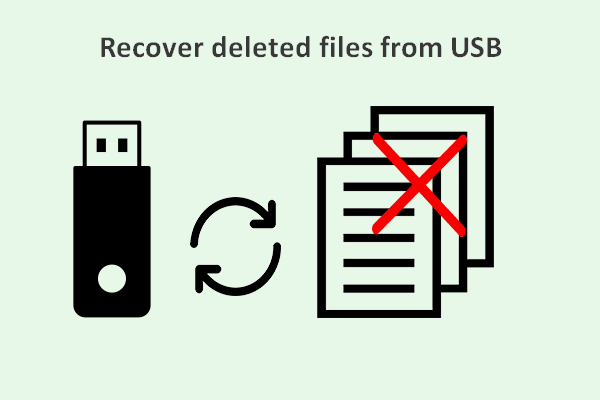How to Recover Deleted Files from USB: A Complete Guide
Losing important files from your USB drive can be a stressful experience. Whether you accidentally deleted them or they were lost due to a corrupted drive, there’s still hope for recovery. Fortunately, there are multiple ways to recover deleted files from a USB drive. In this guide, we’ll walk you through some effective techniques, from built-in file recovery tools to third-party software, ensuring you have the best chance of restoring your lost data.
1. Check the Recycle Bin
The first step in recovering deleted files is to check the Recycle Bin. When you delete a file from your USB drive, it may end up in the Recycle Bin if the file was moved from your computer to the USB drive. Files that are deleted directly from the USB drive are often not placed in the Recycle Bin, but it’s worth checking nonetheless.
Steps:
- Open the Recycle Bin: Double-click the Recycle Bin icon on your desktop.
- Search for the Deleted File: Look through the files for the one you want to recover.
- Restore the File: Right-click on the file and select “Restore” to move it back to its original location.
If the files were not moved to the Recycle Bin, continue with the next steps.
2. Use File History or Backup (Windows)
If you have enabled Windows Backup or File History on your computer, you may be able to restore deleted files from a previous backup. This method is effective if you regularly back up your USB drive files.
Steps:
- Open File Explorer: Go to the folder where the deleted file was located.
- Right-click and Select Restore Previous Versions: Select “Restore previous versions” from the context menu.
- Choose a Version to Restore: Windows will display a list of available backup versions. Choose the version from a time before the file was deleted and click “Restore.”
This method is only applicable if you had set up file backups before the file deletion.
3. Use Built-in Tools (Windows)
Windows provides built-in utilities such as Check Disk (chkdsk) and System Restore, which may help recover deleted files if they were lost due to a file system error.
Check Disk (chkdsk):
- Open Command Prompt: Press Windows + X, then select Command Prompt (Admin) or PowerShell (Admin).
- Run chkdsk: Type
chkdsk [drive letter]: /fand press Enter. For example, if your USB drive is labeled as “E”, typechkdsk E: /f. - Wait for the Process to Complete: The utility will check for errors and attempt to fix them. It may recover files in the process.
System Restore:
If the file was lost due to a system issue, performing a system restore to a previous point in time may recover the deleted data. However, this is a drastic step and will undo any changes made after the restore point.
4. Use Third-Party Data Recovery Software
If the above methods don’t work, third-party data recovery software offers a more advanced way to recover deleted files. These programs can scan the USB drive for recoverable files, even if they have been deleted from the recycle bin or are not part of a backup.
Popular third-party tools include:
- Recuva: A free data recovery tool with a simple interface. It allows you to recover deleted files from a USB drive, SD card, or other storage devices.
- EaseUS Data Recovery Wizard: This software offers a more professional solution with a high success rate for recovering deleted or lost files.
- Disk Drill: Known for its deep scanning capabilities, Disk Drill can recover files from USB drives, external hard drives, and even raw storage devices.
Steps Using Recuva (Example):
- Download and Install Recuva: Go to the official website and install Recuva.
- Launch Recuva: Open the program and select the type of file you want to recover (e.g., pictures, documents).
- Choose Your USB Drive: Select your USB drive from the list of available drives.
- Start the Scan: Click “Scan” to allow Recuva to search for deleted files.
- Preview and Recover Files: Once the scan is complete, you can preview the files that can be recovered. Select the ones you want and click “Recover.”
These software tools can often recover files even after they’ve been deleted from the Recycle Bin, but be sure to save the recovered files to a different location to avoid overwriting any other lost data.
5. Use Disk Utility (Mac)
For Mac users, the Disk Utility tool provides a way to attempt recovery if files were lost due to a drive issue.
Steps:
- Open Disk Utility: Go to Applications > Utilities > Disk Utility.
- Select Your USB Drive: Choose the USB drive from the list of available drives.
- Run First Aid: Click the “First Aid” button to check and repair the drive. This may recover lost files if the issue was related to disk corruption.
If Disk Utility doesn’t help, you can try third-party Mac recovery software, such as Disk Drill for Mac or Data Rescue.
6. Consult a Professional Data Recovery Service
If your USB drive is physically damaged or the above methods don’t work, you may need to consult a professional data recovery service. These services have the necessary tools to recover data from damaged USB drives, but they can be expensive.
Professional recovery services include companies like DriveSavers and Ontrack, which offer specialized solutions for hardware failures.
Tips to Prevent Future Data Loss
- Regular Backups: Always back up your files to a cloud service or external storage device to prevent loss.
- Safely Eject USB Drives: Always eject your USB drive properly to avoid file corruption.
- Use Antivirus Software: Malware and viruses can cause data loss, so keep your antivirus software up-to-date.
Conclusion
While losing files from a USB drive can be distressing, there are several ways to recover them. Start with the simplest solutions, such as checking the Recycle Bin and using File History. If these methods don’t work, third-party recovery tools and professional services can help you restore lost files. To avoid future data loss, always back up your files and handle your USB drives carefully.