How to Fix AirPods Static Noise: A Comprehensive Guide
AirPods have become a favorite for many due to their wireless convenience, high-quality sound, and seamless integration with Apple devices. However, like all tech products, AirPods can experience occasional issues. One of the most common complaints users face is static noise or crackling sounds during audio playback. This can be frustrating, especially when you’re trying to enjoy music, podcasts, or phone calls. If you’re experiencing static noise in your AirPods, there are several potential causes. The good news is that most of the issues causing the static noise are easy to fix. In this comprehensive guide, we’ll explore the common reasons behind static noise in AirPods and provide practical steps to fix AirPods static noise.
Common Causes of Static Noise in AirPods
Understanding the root cause of static noise in your AirPods can help you troubleshoot and apply the right fix. Below are some common reasons for static or crackling sounds in your AirPods:
1. Interference from Other Wireless Devices
Since AirPods rely on Bluetooth technology to connect to your device, interference from other wireless devices can cause static or crackling sounds. This could be due to nearby routers, microwaves, or even other Bluetooth devices that share the same frequency band.
2. Low Battery or Power Issues
Static noise can occur if your AirPods are running low on battery. The battery power affects the audio performance, and if there’s insufficient charge, it may cause interruptions or static during playback.
3. Bluetooth Connectivity Issues
Sometimes, a poor Bluetooth connection between your AirPods and the paired device can result in static or crackling sounds. This could be due to weak signal strength, outdated Bluetooth drivers, or interference between the two devices.
4. Software Glitches or Bugs
If your AirPods are connected to a device with outdated software or have a minor glitch, they may produce static sounds. Bugs in iOS, macOS, or the firmware of your AirPods could interfere with sound quality, leading to static.
5. Damaged AirPods or Earbuds
In some cases, the static noise could indicate physical damage to the AirPods, such as damaged drivers or internal components. This can happen due to accidental drops, exposure to moisture, or wear and tear over time.
6. Audio Settings or Equalizer Issues
Sometimes, the static noise can be linked to specific audio settings or equalizer configurations on your device. If the balance, bass, or treble is set improperly, it can cause distortion or static in the sound output.
Step-by-Step Solutions to Fix Static Noise in AirPods
1. Check the Battery Level
The first step to resolving static noise in your AirPods is to ensure they have enough battery charge. Low battery levels can cause interruptions in sound quality.
How to Check AirPods Battery:
- Open the case near your iPhone: When you open the AirPods case near your iPhone, a pop-up will show the battery percentage for both the AirPods and the case.
- Use the Battery Widget: On your iPhone or iPad, swipe right on the Home Screen to access the Today View. Here, you’ll find the Battery Widget, which shows the battery levels of your connected AirPods.
If your AirPods are low on battery, charge them for a while and check if the static noise persists after they’re fully charged.
2. Reconnect Bluetooth
Sometimes, static noise can be caused by a poor Bluetooth connection. Reconnecting your AirPods to your device can help resolve minor Bluetooth glitches and restore clear audio.
How to Reconnect AirPods:
- Disconnect AirPods: On your device, go to Settings > Bluetooth. Tap the “i” next to your AirPods and select Forget This Device.
- Re-pair AirPods: Put your AirPods back in the charging case, close the lid, wait for a few seconds, then open it again. Hold the pairing button on the back of the case until the LED light starts flashing white. Now, reconnect them to your device by selecting your AirPods from the list of available Bluetooth devices.
This process can help fix any Bluetooth-related issues and reduce static noise.
3. Update Your Device’s Software
Outdated software can cause bugs and glitches that may lead to static noise. Ensuring that both your device and AirPods are running the latest software versions can help fix compatibility issues.
How to Update iPhone/iPad:
- Go to Settings > General > Software Update.
- If an update is available, tap Download and Install.
How to Update AirPods Firmware:
AirPods firmware updates are automatically installed when they are connected to an iOS device and placed in their case while charging. To check the firmware version:
- Open the AirPods case with the AirPods inside.
- Go to Settings > Bluetooth, tap the “i” next to your AirPods, and look for the firmware version.
If an update is pending, leave your AirPods in the case for a while and they should update automatically.
4. Check for Interference
Interference from nearby wireless devices is a common cause of static noise. Try moving away from routers, microwaves, or other Bluetooth devices to see if the static noise improves.
If you are in a crowded wireless environment (such as an office or apartment building), consider using the 2.4 GHz Bluetooth band on your device or moving to an area with less interference.
5. Reset Your AirPods
Resetting your AirPods can help resolve persistent issues such as static noise. This will restore your AirPods to their factory settings, clearing out any bugs or configurations causing the problem.
How to Reset AirPods:
- Place your AirPods in their charging case and close the lid for 30 seconds.
- Open the lid and press and hold the pairing button on the back of the case for about 15 seconds until the LED light flashes amber and then white.
- Re-pair your AirPods by connecting them to your device again.
This reset should fix any issues caused by internal settings or connectivity bugs.
6. Adjust Audio Settings
If you have an equalizer or sound enhancement settings enabled on your device, they might be causing distortion or static. Check the audio settings to ensure they’re optimized for normal listening.
How to Adjust Audio Settings on iPhone:
- Go to Settings > Music > EQ.
- Set the EQ to Off or choose a setting that’s appropriate for clear audio.
- You can also disable any sound effects, such as Mono Audio or Balance in Settings > Accessibility > Audio/Visual.
This can help clear up any distortion or static caused by audio enhancements.
7. Inspect for Physical Damage
If none of the above solutions work, the issue might be physical damage to the AirPods themselves. Check for any visible signs of wear or damage, such as cracks, moisture exposure, or loose components. You can also check if the AirPods are clean and free of any dirt or earwax buildup that might be blocking the speakers.
If physical damage is present, you may need to get your AirPods repaired or replaced. Contact Apple Support or visit an Apple Store to discuss warranty options.
Conclusion
Static noise in AirPods can be frustrating, but it’s usually fixable with a few simple troubleshooting steps. Start by ensuring that your AirPods have enough battery, reconnect them to your device, and check for interference from other wireless devices. If the problem persists, updating your software, adjusting your settings, or resetting your AirPods can often help resolve the issue.
If none of these solutions work, the static noise may be due to physical damage, in which case you may need to contact Apple Support for further assistance.
By following these steps, you can enjoy crystal-clear sound and make the most of your AirPods without the annoyance of static or crackling noises.