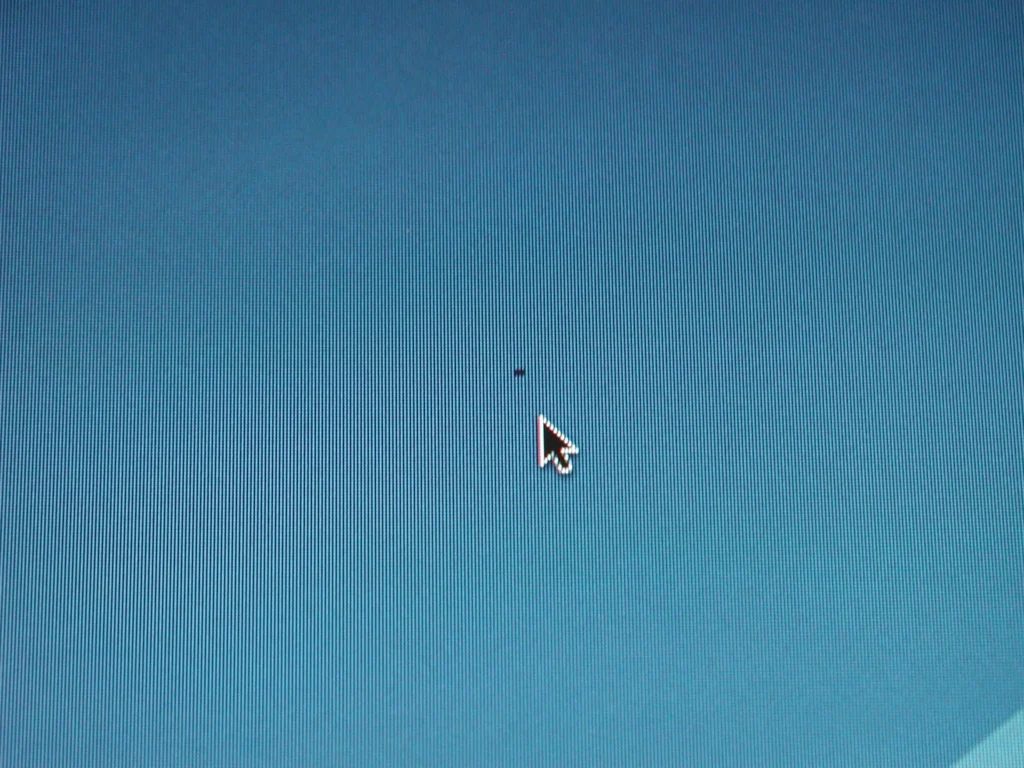How to Fix a Stuck Pixel on a Monitor: A Step-by-Step Guide
A stuck pixel on a monitor can be incredibly frustrating, especially when you’re trying to work or enjoy your favorite media. Unlike dead pixels, which are completely unresponsive, a stuck pixel usually remains lit in one color (red, green, or blue), causing a tiny dot or area on your screen to appear stuck. Fortunately, there are several methods to fix a stuck pixel, ranging from simple techniques that you can try on your own to more advanced fixes. In this article, we will explore the various methods to repair a stuck pixel and help you get your screen back to perfect working condition.
What Causes a Stuck Pixel?
Before diving into the repair methods, it’s important to understand what causes a stuck pixel. Stuck pixels occur when one of the sub-pixels (red, green, or blue) of a pixel stays turned on or off, causing a small colored dot to remain visible. This could happen for several reasons:
- Manufacturing defects: A stuck pixel may result from a flaw during the manufacturing process.
- Electrical issues: Sometimes, a small electrical malfunction in the screen’s circuitry causes one pixel to remain stuck.
- Pressure damage: Applying pressure on a screen can lead to stuck pixels, especially if the pressure is applied directly over a specific area of the monitor.
How to Identify a Stuck Pixel vs. a Dead Pixel
It’s essential to distinguish between a stuck pixel and a dead pixel:
- Stuck Pixel: A stuck pixel is often bright and displays a single color (usually red, green, or blue) and does not change. It is still powered but is stuck in one position.
- Dead Pixel: A dead pixel, on the other hand, remains black and doesn’t display any color at all. Dead pixels occur when a pixel is entirely unresponsive.
Methods to Fix a Stuck Pixel
There are several ways you can attempt to fix a stuck pixel, and the success of each method depends on the underlying cause of the issue. Let’s explore some of the most effective techniques.
Method 1: The Pressure Method
This is one of the simplest methods to fix a stuck pixel. It involves gently pressing on the area where the stuck pixel is located to encourage the pixel to “unstick.”
Steps to Fix a Stuck Pixel with Pressure:
- Turn Off the Monitor: Make sure the monitor is turned off before attempting this method to avoid any electrical damage.
- Use a Soft Cloth: Take a soft cloth or microfiber cloth to prevent any damage to the screen.
- Apply Gentle Pressure: Lightly press on the area where the stuck pixel is located using your finger (or the cloth if you prefer not to touch the screen directly). Do not press too hard; just apply gentle pressure.
- Turn On the Monitor: While pressing on the stuck pixel, turn the monitor back on. Keep the pressure applied for a few seconds, then release.
- Check the Pixel: After a few minutes, check the pixel to see if it has returned to normal.
Caution: Be very careful when applying pressure, as excessive force can cause more damage to your screen.
Method 2: The JScreenFix Tool (Software Solution)
JScreenFix is an online tool that uses rapid flashing of colored pixels to try and “unstick” the problem. It is a non-invasive method and works well for minor stuck pixels.
Steps to Use JScreenFix:
- Visit the JScreenFix Website: Open a browser and go to JScreenFix.com.
- Launch the Tool: Click on the “Launch JScreenFix” button on the website. This will open a pixel-fixing tool in a new window.
- Place the Fixer Window Over the Stuck Pixel: Drag the JScreenFix window to the area where the stuck pixel is located on your screen.
- Let It Run: The tool will begin rapidly flashing colored pixels in the affected area. Leave it running for about 10-15 minutes.
- Check for Improvement: After the process is complete, check if the stuck pixel has been resolved. If not, you can try running the tool for a longer duration or repeat the process.
Tip: JScreenFix is an excellent option for users who prefer a software solution, and it’s completely free to use.
Method 3: The Tapping Method
The tapping method involves gently tapping the area around the stuck pixel to try and jolt it back to its normal functioning state. This method can sometimes work if the pixel is stuck due to an electrical glitch.
Steps to Fix a Stuck Pixel by Tapping:
- Turn Off the Monitor: Turn off your monitor and ensure it is unplugged before attempting this method.
- Use a Soft Object: Find a soft object like a pencil eraser or the end of a stylus to tap gently on the screen (not directly on the pixel, but near it).
- Gently Tap the Screen: Tap the area around the stuck pixel very lightly and gently. You should not press hard, as this can damage the screen.
- Turn On the Monitor: After tapping the screen, turn the monitor back on and check to see if the stuck pixel has been resolved.
Warning: While tapping can sometimes work, it carries the risk of damaging the screen, especially if excessive force is applied. Always use a soft object and avoid hard tapping.
Method 4: The Pixel Exerciser Tool
Pixel Exerciser tools are similar to the JScreenFix method but focus on cycling through colors rapidly across the screen to address stuck pixels.
Steps to Use a Pixel Exerciser Tool:
- Download or Open a Pixel Exerciser Tool: There are several apps and tools available for both Android and PC. A popular tool is Dead Pixel Buddy, which can cycle through various colors to “unstick” the pixel.
- Launch the Tool: Open the tool and allow it to display a sequence of rapidly changing colors on your screen.
- Let the Tool Run: Leave the tool running for about 10-15 minutes.
- Monitor the Pixel: After running the exerciser tool, check if the stuck pixel has been resolved. If not, try running the tool for longer or repeat the process.
Tip: This method is non-invasive and safe for your monitor.
Method 5: Professional Repair or Replacement
If all the above methods fail, it may be time to consider professional repair services. If your monitor is under warranty, you may be able to get it repaired or replaced by the manufacturer.
Steps to Consider Professional Help:
- Check the Warranty: If your monitor is still within its warranty period, contact the manufacturer for support.
- Contact a Repair Service: If the warranty has expired, look for a reputable repair service that specializes in monitor screen issues. A professional technician may be able to replace the pixel or fix the internal hardware causing the problem.
Note: Sometimes, multiple stuck pixels can indicate a larger issue with the monitor’s internal hardware. If the problem persists after attempting various fixes, consider professional repair.
Preventing Stuck Pixels in the Future
While it may not always be possible to avoid stuck pixels, there are a few precautions you can take to reduce the likelihood:
- Avoid applying excessive pressure to the screen.
- Ensure your screen is properly handled during transportation to prevent damage.
- Keep your monitor’s software updated, as some display drivers may have fixes for display-related issues.
- Use a screen protector to reduce physical pressure on the screen.
Conclusion
A stuck pixel may seem like a small issue, but it can certainly be annoying. Fortunately, there are several ways to attempt to fix it, from simple methods like applying pressure to software tools like JScreenFix. If all else fails, professional repair services can be your last resort. Regular maintenance and taking care of your monitor can help prevent stuck pixels in the future, ensuring that your screen remains in optimal condition.
By following the steps outlined above, you can increase your chances of fixing a stuck pixel and enjoy a clean, fully functional screen once again.