How to Clear Cache on Roku TV: A Step-by-Step Guide
Over time, your Roku TV may slow down or experience glitches during streaming. One of the most common reasons for this is the accumulation of cache data, which can cause apps to behave erratically, result in buffering issues, or make your device feel sluggish. Clearing the cache on your Roku TV is a simple yet effective way to improve performance and fix many common issues. In this article, we will walk you through several methods to clear cache on Roku TV, helping to restore smooth performance.
What Is Cache on Roku TV?
Cache on Roku TV refers to temporary data that is stored by the apps and system to speed up processes and reduce loading times. While cache can improve performance in many cases, it can also become overloaded, leading to errors, slow loading times, or even app crashes. Regularly clearing this cache can help keep your Roku running smoothly.
Why Should You Clear Cache on Roku TV?
There are several reasons to clear the cache on your Roku TV:
- Improved Speed and Performance: Clearing the cache can help your device run faster and more efficiently.
- Fixing App Issues: If an app is malfunctioning or not loading properly, clearing its cache can often resolve these problems.
- Freeing Up Storage: Although Roku devices don’t have much storage, clearing cache can free up some space for smoother operation.
- Resolving Streaming Issues: Buffering, lag, or connectivity issues can sometimes be fixed by clearing the cache.
1. How to Clear Cache by Restarting Your Roku TV
One of the easiest ways to clear the cache on your Roku TV is to restart the device. Restarting helps refresh the system and clears temporary data, which can improve performance.
Steps:
- Press the Home Button: On your Roku remote, press the Home button to return to the main screen.
- Go to Settings: Scroll down and select Settings.
- Select System: Navigate to System and select it.
- Choose System Restart: Scroll to Power and select System Restart. If you don’t see the “Power” option, choose Advanced System Settings and then System Restart.
- Restart Roku TV: Select Restart to initiate the reboot.
After the restart, the cache will be cleared, and your Roku TV will operate with a fresh start.
2. Clear Cache by Performing a Soft Reset
Another method to clear cache is by performing a soft reset. This option is useful if you don’t want to go through the full system restart.
Steps:
- Press the Home Button: Press the Home button on your Roku remote.
- Navigate to Settings: Go to Settings and select it.
- Select System: Under System, choose Power (if visible), then System Restart.
- Perform Soft Reset: Select Soft Reset. This won’t fully restart the device but will refresh the system and clear cache.
After the soft reset, your Roku TV should perform faster with fewer issues.
3. Clear Cache on Individual Apps
If a specific app is acting up, such as Netflix, Hulu, or YouTube, you can clear the cache for that app individually. While Roku doesn’t offer a direct cache-clear option for apps, uninstalling and reinstalling an app essentially clears its cache.
Steps:
- Highlight the App: On the Roku home screen, scroll to the app that’s causing problems.
- Press the Button on the Remote: Press the *** (star) button** on your Roku remote.
- Choose Remove Channel: From the menu that appears, select Remove Channel to uninstall the app.
- Reinstall the App: Go back to the Roku home screen and navigate to the Roku Channel Store.
- Search for the App: Search for the app you want to reinstall and select Add Channel to reinstall it.
Reinstalling the app will clear any cached data, and the app should work more smoothly.
4. Clear Cache via Developer Settings (For Advanced Users)
If you are comfortable with developer settings, you can try a more advanced method to clear cache. This involves entering the secret Roku developer menu, which allows you to perform a more thorough cache clearing.
Steps:
- Press the Home Button: On your Roku remote, press the Home button five times.
- Press the Up Button: Press the Up arrow once.
- Press the Rewind Button: Press the Rewind button two times.
- Press the Fast Forward Button: Press the Fast Forward button two times.
- Enter Developer Mode: After doing this, a Developer Settings menu will appear. Follow the on-screen instructions to access additional settings.
- Clear Cache: Once in the Developer menu, select the option to clear the cache.
This method is not recommended for beginners, as it involves navigating through advanced settings that can affect the performance of your Roku if misused.
5. Check for Software Updates
Sometimes, a software update can resolve issues related to the cache. Keeping your Roku TV’s software up to date ensures that bugs or performance issues related to old firmware are addressed.
Steps:
- Go to Settings: Press the Home button on your Roku remote and navigate to Settings.
- Select System: In the System menu, select System Update.
- Check for Updates: Select Check Now to see if there are any updates available.
- Install Updates: If an update is available, follow the on-screen instructions to install it.
Updating your software can improve performance and resolve cache-related issues.
Conclusion
Clearing the cache on your Roku TV is a simple and effective way to boost its performance and resolve streaming issues. Whether you choose to restart the device, clear the cache of individual apps, or try advanced methods like developer settings, the process can help eliminate glitches, buffering, and other annoyances. By maintaining a regularly refreshed system, your Roku TV will continue to provide you with smooth and enjoyable streaming experiences.