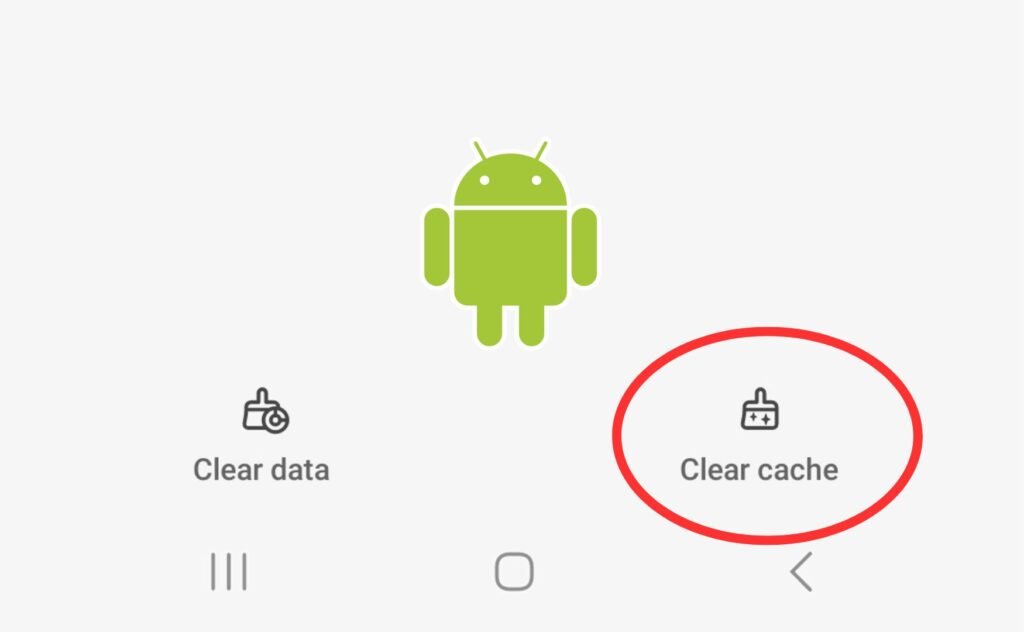How to Clear Cache on Android Without Losing Data: A Step-by-Step Guide
Clearing the cache on your Android device is an excellent way to free up storage space, speed up your device, and improve overall performance. However, many users are concerned that clearing the cache might cause them to lose important data or settings. The good news is, you can clear your cache without losing any personal data such as contacts, photos, or app settings. In this guide, we’ll walk you through safely how to clear cache on Android without losing data.
What is Cache and Why Should You Clear It?
Cache refers to temporary files stored by apps and the system to speed up processes. These files help apps load faster and reduce the need for repetitive data fetching. However, over time, cached data can accumulate and take up valuable storage space, which can slow down your device. Clearing cache can help resolve issues like slow performance, app crashes, or problems with apps not loading content properly.
It’s important to note that clearing the cache will not delete your personal data, app data, or settings. You’ll only be removing temporary files that help apps run more efficiently.
How to Clear Cache on Android Without Losing Data
There are a few methods you can use to clear cache on your Android device, and we’ll cover each of them in detail. Here’s how you can do it safely:
1. Clear Cache for Individual Apps
If you notice a specific app is taking up a lot of storage or is running slowly, clearing the cache for that app can help fix the issue without affecting your data or settings.
Steps to Clear Cache for Individual Apps:
- Open Settings on your Android device.
- Scroll down and tap on Apps or Apps & notifications.
- Find and tap the app you want to clear the cache for.
- Tap on Storage.
- Tap Clear Cache.
This will delete only the cached files associated with that particular app, without affecting your personal data or settings.
2. Clear Cache for All Apps at Once
If you’re looking to free up storage across all apps, clearing the cache for all apps is a quick way to do so. However, this method can’t be used to selectively target individual apps, and it will clear the cache for all apps on your device.
Steps to Clear Cache for All Apps:
- Open Settings on your Android device.
- Scroll down and tap Storage.
- Tap on Cached data.
- A prompt will appear asking if you want to clear the cached data for all apps. Tap OK to confirm.
This will remove temporary files for all apps, but none of your personal data (photos, contacts, or settings) will be affected. Keep in mind, some apps may take a little longer to load the first time after the cache has been cleared as they’ll need to rebuild the cached data.
3. Use the Device’s Built-in Cleaner (on Certain Devices)
Some Android manufacturers, such as Samsung, Xiaomi, and Huawei, offer built-in cleaning tools to clear cache files and optimize your device. These tools may allow you to clear cache from both apps and system processes without losing any personal data.
Steps to Use the Built-in Cleaner (Example: Samsung Device):
- Open Settings.
- Scroll down and tap Device care or Battery and device care.
- Tap Storage.
- Tap Clean now or Optimize.
- The device will scan for unnecessary files, including cached data, and ask for confirmation to delete them.
Using the built-in cleaner is a safe way to remove temporary files, as it’s designed to optimize performance without affecting your personal data.
4. Clear Browser Cache Without Losing Data
Web browsers, such as Chrome or Firefox, store cached files to speed up browsing, but these can also accumulate and take up storage space. You can clear the browser cache without losing browsing history or saved passwords.
Steps to Clear Chrome Browser Cache:
- Open Chrome on your Android device.
- Tap the three dots in the upper-right corner and select Settings.
- Scroll down and tap Privacy and security.
- Tap Clear browsing data.
- In the menu, ensure Cached images and files is selected.
- Tap Clear data.
This will only clear the cached images and files without affecting your browsing history, saved passwords, or login information.
5. Use a Third-Party Cleaning App
If you prefer a more automated way of clearing cache, there are third-party apps available that can clean up temporary files, including cache, without affecting your personal data. These apps often offer additional features like file optimization, junk removal, and performance enhancement.
Popular third-party cleaning apps include:
- CCleaner: Clears cache, residual files, and optimizes your device.
- Files by Google: Helps free up space by removing cached data and other temporary files.
Make sure to choose a reputable app with good reviews to avoid accidentally deleting important files.
6. Factory Reset (Last Resort)
If your device is still running slow after clearing cache and trying other methods, you might consider performing a factory reset. However, this should be your last resort, as it will erase all data on your device (including apps, photos, and files). It’s essential to back up your data before performing a factory reset.
Steps to Factory Reset Your Android Device:
- Open Settings.
- Scroll down and tap System.
- Tap Reset > Factory data reset.
- Follow the on-screen instructions to complete the reset.
This will restore your device to its original factory settings, which can help improve performance, but you’ll need to restore your data afterward.
Conclusion: Safely Clear Cache Without Losing Data
Clearing the cache on your Android device is a simple and effective way to free up storage and improve device performance. Whether you choose to clear cache for individual apps, use the built-in cleaner, or use a third-party app, you can safely remove temporary files without losing any important data. Regular cache clearing can keep your device running smoothly, but be sure to only resort to a factory reset when absolutely necessary.
By following the steps outlined above, you can easily clear cache on Android without the fear of losing your data.