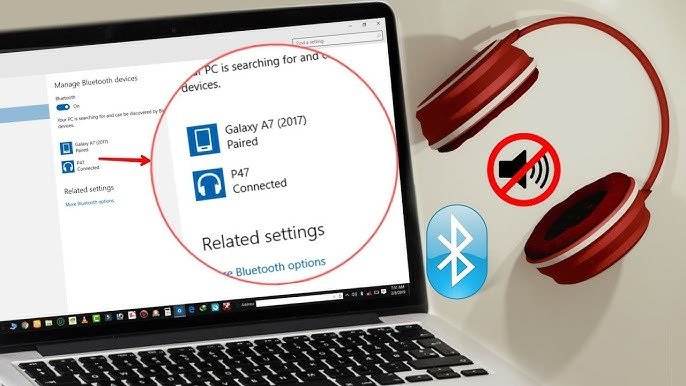Fix Bluetooth Headphones Not Connecting to PC: A Complete Guide
Bluetooth headphones offer wireless freedom and convenience, but there are times when they refuse to connect to your PC. Whether you’re experiencing connection issues, pairing failures, or audio problems, troubleshooting can seem overwhelming. In this comprehensive guide, we’ll walk you through the steps to fix Bluetooth headphones not connecting to PC, so you can get back to enjoying your music, calls, and movies without interruption.
1. Ensure Bluetooth is Enabled on Your PC
Before troubleshooting your headphones, make sure Bluetooth is turned on your PC. Here’s how you can check and enable it:
Steps:
- Press Windows + I to open Settings.
- Go to Devices > Bluetooth & other devices.
- Toggle the switch to On under Bluetooth if it’s off.
- Ensure your PC has Bluetooth capabilities (many older PCs may not have built-in Bluetooth).
If Bluetooth isn’t available on your PC, you may need to install a Bluetooth adapter. These adapters can be easily plugged into a USB port.
2. Check Bluetooth Headphones Compatibility
Ensure your Bluetooth headphones are compatible with your PC. Some older Bluetooth headphones may only support specific versions or profiles that are not fully compatible with your PC’s Bluetooth version. You can check the manufacturer’s website or the user manual for compatibility information.
3. Reboot Your PC and Headphones
Sometimes a simple reboot can fix many connectivity issues. Power off your Bluetooth headphones and restart your PC. Afterward, try pairing the devices again.
Steps:
- Turn off your Bluetooth headphones by holding down the power button for 5-10 seconds (check the manual for specific instructions).
- Restart your PC by clicking Start > Restart.
- Once both devices are rebooted, try connecting the headphones again.
4. Remove Previous Pairings
If your Bluetooth headphones are connected to another device, they may fail to connect to your PC. Removing previous pairings and starting fresh can help resolve this.
Steps:
- Go to Settings > Devices > Bluetooth & other devices.
- Scroll to find your Bluetooth headphones in the list of paired devices.
- Click on the device and select Remove device.
- After removing the device, restart your PC and try pairing your headphones again.
5. Update Bluetooth Drivers
Outdated or corrupted Bluetooth drivers can prevent your PC from properly connecting to your Bluetooth headphones. Updating your drivers can fix the issue.
Steps:
- Press Windows + X and select Device Manager.
- Expand the Bluetooth section.
- Right-click on your Bluetooth adapter (e.g., Intel Wireless Bluetooth) and select Update driver.
- Choose Search automatically for updated driver software and follow the prompts.
- Restart your PC after updating the drivers.
If Windows doesn’t find any updates, check the manufacturer’s website for the latest Bluetooth drivers and install them manually.
6. Set Bluetooth Headphones as Default Audio Device
In some cases, your PC may not automatically switch to your Bluetooth headphones as the audio output device. You can manually set them as the default audio device.
Steps:
- Right-click on the sound icon in the system tray and select Open Sound settings.
- Under Output, click on the dropdown menu and select your Bluetooth headphones from the list.
- If your headphones aren’t showing up, try re-pairing them once more.
7. Unpair and Re-pair Bluetooth Headphones
If your Bluetooth headphones are still not connecting, unpairing them from your PC and pairing them again can often resolve connection problems.
Steps:
- Go to Settings > Devices > Bluetooth & other devices.
- Find your Bluetooth headphones in the list, click on them, and select Remove device.
- Put your Bluetooth headphones into pairing mode (refer to the headphones’ manual for how to do this).
- Return to the Bluetooth & other devices menu on your PC, click on Add Bluetooth or other device, and follow the prompts to pair your headphones again.
8. Reset Bluetooth Headphones
If none of the above steps work, you may need to reset your Bluetooth headphones. This can help resolve issues with stored connections or internal settings that may be interfering with connectivity.
Steps:
- Refer to the manual of your Bluetooth headphones to locate the reset instructions (often involves holding down a button for 10 seconds or more).
- Once reset, repeat the pairing process with your PC.
9. Troubleshoot Bluetooth Issues on Windows
Windows 11 and 10 both have built-in troubleshooting tools that can automatically detect and fix Bluetooth-related problems.
Steps:
- Open Settings > System > Troubleshoot > Other troubleshooters.
- Click on Bluetooth and select Run the troubleshooter.
- Follow the on-screen instructions to detect and fix any issues with Bluetooth.
10. Check for Interference
Bluetooth connectivity can sometimes be disrupted by interference from other wireless devices, such as Wi-Fi routers, cordless phones, and microwave ovens. Try turning off or moving these devices away from your PC and Bluetooth headphones to reduce interference.
11. Test Bluetooth Headphones on Another Device
If your Bluetooth headphones still aren’t connecting to your PC, test them with another device like a smartphone or tablet. This can help determine if the issue is with your PC or the headphones themselves. If they fail to connect to any device, the headphones may need to be repaired or replaced.
Conclusion: Fixing Bluetooth Headphones Not Connecting to PC
Bluetooth connectivity issues can be frustrating, but by following the steps outlined in this guide, you can resolve most common problems and get your Bluetooth headphones connected to your PC. Whether it’s updating drivers, removing previous pairings, or troubleshooting through Windows, these solutions will help restore your wireless listening experience.
If all else fails, consider consulting the support resources from your headphone manufacturer or reaching out to customer service for further assistance.