iPhone Battery Draining Fast Fix iOS 18: Tips & Solutions
With every iOS update, Apple introduces new features and improvements, but sometimes, these updates can lead to unexpected issues like rapid battery drain. If you’ve recently updated to iOS 18 and noticed your iPhone battery draining faster than usual, you’re not alone. A fast-draining battery can be frustrating, especially if you’re relying on your device throughout the day. Fortunately, there are several fixes to help optimize your battery life and restore normal performance. In this article, we’ll walk you through some of the best methods for iPhone battery draining fast fix iOS 18.
Why Does iPhone Battery Drain Fast on iOS 18?
Before diving into the solutions, it’s important to understand why iPhone battery life might be draining quickly after the iOS 18 update:
- Background App Refresh: Apps running in the background can consume battery power, especially after an update that may alter how apps function.
- New Features: iOS 18 brings a lot of new features, and while these can improve performance and usability, they can also increase power consumption.
- Battery Health: If your battery health has declined over time, it might not hold a charge as efficiently as it did when the device was new.
- Location Services & Notifications: Apps that constantly use location services or push notifications can eat up battery life quickly.
10 Effective Ways to Fix iPhone Battery Draining Fast on iOS 18
Here are the most effective ways to fix rapid battery drain on iOS 18:
1. Check Battery Health
The first step in identifying battery issues is to check the health of your iPhone’s battery. Apple provides a feature that shows the maximum battery capacity and performance capability. If your iPhone’s battery health is low, it could be a reason for fast drainage.
- Go to Settings > Battery > Battery Health & Charging.
- If your battery health is significantly below 80%, it may be time to replace the battery.
2. Disable Background App Refresh
Background App Refresh allows apps to update their content in the background. While useful, it can also contribute to battery drain, especially with apps like social media or news apps. Disabling this feature can help conserve battery life.
- Go to Settings > General > Background App Refresh.
- Turn it off entirely or select “Wi-Fi” to allow apps to refresh only when connected to Wi-Fi.
3. Disable Unnecessary Location Services
Location services can drain your battery if many apps are constantly using GPS. To reduce this, go to Settings > Privacy > Location Services, and disable location access for apps that don’t need it.
Additionally, turn off Share My Location under Settings > Privacy > Location Services if you don’t need it.
4. Reduce Screen Brightness
Your iPhone’s screen is one of the most power-hungry components. Reducing the brightness can significantly improve battery life.
- You can adjust the brightness manually in Settings > Display & Brightness, or use Control Center to reduce brightness.
- Alternatively, enable Auto-Brightness under Settings > Accessibility > Display & Text Size to allow iPhone to adjust brightness automatically based on your environment.
5. Enable Low Power Mode
Low Power Mode reduces the overall power usage of your iPhone by disabling certain features like mail fetch, background app refresh, and automatic downloads. It’s an easy way to save battery when you’re running low.
- Go to Settings > Battery and toggle on Low Power Mode.
6. Update Apps and iOS
Apps and the iOS system itself receive regular updates to fix bugs, improve performance, and optimize battery life. Ensure both your apps and iOS are up to date.
- Go to Settings > General > Software Update to check if a newer iOS version is available.
- Open the App Store, tap your profile icon, and update apps individually or all at once.
7. Disable Push Notifications
Constantly receiving notifications can cause your iPhone to wake up and consume power. Disable notifications for apps that don’t require instant alerts.
- Go to Settings > Notifications, then choose apps and turn off notifications or adjust settings for fewer alerts.
8. Turn Off Unnecessary Widgets
Widgets are a handy feature but can consume power by constantly updating. You can remove unnecessary widgets from your home screen to conserve battery.
- Swipe right on your home screen to see the widgets.
- Tap Edit at the bottom, then remove widgets that you don’t use regularly.
9. Reset Settings
Sometimes, a simple reset of your settings can fix issues with battery drain. This won’t delete any personal data, but it will reset things like Wi-Fi passwords and screen settings.
- Go to Settings > General > Reset > Reset All Settings.
10. Consider Reinstalling Problematic Apps
Some apps may not be optimized for iOS 18, which could cause them to use more battery than they should. If you notice one app consuming an excessive amount of battery, try deleting and reinstalling it.
- Go to Settings > Battery, tap the app consuming the most power, and uninstall it.
- Reinstall the app from the App Store and see if it improves battery life.
Additional Tips to Improve Battery Life on iOS 18
- Turn off Bluetooth and Wi-Fi when not in use. These features can drain battery if they are constantly searching for connections.
- Limit animations and visual effects. Disabling Reduce Motion under Settings > Accessibility can help save battery by reducing system animations.
- Avoid extreme temperatures. iPhones perform best at room temperature. Prolonged exposure to hot or cold environments can negatively impact battery life.
Conclusion
Battery drain issues after an iOS update, like iOS 18, can be annoying, but with these effective fixes, you can extend your iPhone’s battery life and make sure your device performs at its best. From checking your battery health to adjusting settings for better power efficiency, these solutions will help you keep your iPhone running longer throughout the day. Regular maintenance, updates, and mindful app management are key to ensuring that your iPhone battery lasts as long as possible.