How to Fix a Keyboard Key That Sticks: A Step-by-Step Guide
A sticky keyboard key can be incredibly frustrating, especially when you’re trying to type quickly or efficiently. Whether it’s a single key that sticks or multiple keys, this issue can affect your productivity and overall typing experience. The good news is that many causes of a sticky keyboard key are simple and easy to fix. In this article, we’ll walk you through the most common reasons for fix a keyboard key that stucks and provide step-by-step instructions on how to fix them.
1. Cleaning the Key
One of the most common causes of a sticky key is dirt, dust, or grime that has built up underneath the key. This debris can cause the key to stick or feel unresponsive. Cleaning the key and the surrounding area can often solve the problem.
Steps:
- Turn off the Device: If you’re using a laptop, power it off to avoid accidentally pressing keys while cleaning.
- Use Compressed Air: Hold the can of compressed air upright and spray it around the stuck key to dislodge any dirt or debris. Be sure to angle the air towards the edges of the key for better reach.
- Clean Around the Key: Gently wipe around the key using a microfiber cloth or cotton swab dipped in a small amount of water or rubbing alcohol.
- Remove the Key (Optional): If you’re comfortable, you can remove the keycap by carefully prying it off with a plastic pry tool or flathead screwdriver. Once removed, clean the area underneath with a damp cloth or cotton swab. Be sure to dry everything thoroughly before reattaching the key.
2. Check for Obstructions
Sometimes, a sticky key can be caused by small obstructions like hair, food particles, or other foreign objects that are stuck underneath the key.
Steps:
- Inspect the Key Area: Examine the sticky key and the surrounding keys to see if anything is obstructing movement.
- Use a Tweezer: If you spot any debris underneath the keycap, use a pair of tweezers to carefully remove it.
- Clean the Area: After removing obstructions, clean the keyboard as described in the previous step to ensure no dust or particles remain.
3. Lubricating the Key Mechanism
If cleaning doesn’t resolve the issue, the mechanism underneath the key may be damaged or simply in need of lubrication. Some mechanical keyboards and older laptop models can develop sticky keys due to lack of lubrication in the key switches.
Steps:
- Turn off the Device: Make sure your device is powered off.
- Remove the Keycap: Using a small, flat tool, gently pry off the sticky key. If you’re unsure about how to remove the key, search for your keyboard model online for specific instructions.
- Lubricate the Mechanism: Apply a small amount of silicone-based lubricant to the key mechanism. Avoid using oil-based lubricants as they can attract dust and grime.
- Reattach the Keycap: After lubricating, carefully snap the keycap back into place and test to see if it moves smoothly.
4. Check the Keyboard Driver
Sometimes, a sticky key issue can be software-related, especially if the key behaves inconsistently or in a way that cleaning doesn’t solve. Corrupted or outdated drivers could be interfering with the keyboard’s performance.
Steps:
- Update Keyboard Driver: On Windows, go to Device Manager > Keyboards, right-click on your keyboard, and select Update Driver. You can also visit the manufacturer’s website for the latest driver.
- Uninstall and Reinstall: If updating doesn’t work, you can uninstall the keyboard driver and reboot your device. Windows should automatically reinstall the necessary drivers.
- Check for Software Conflicts: Sometimes, other software can interfere with keyboard functionality. Try booting your computer in Safe Mode to see if the problem persists. If it doesn’t, the issue may be related to a third-party program.
5. Reset Keyboard Settings
Sometimes, adjusting keyboard settings in your operating system can help resolve sticking issues, particularly if the issue involves key mappings or repeat rate settings.
Steps for Windows:
- Open Control Panel: Go to the Control Panel and select Keyboard.
- Adjust Settings: In the Keyboard Properties window, adjust the Repeat Delay and Repeat Rate to see if that resolves the issue. Test typing with different settings to find the optimal configuration.
Steps for macOS:
- Go to System Preferences: Open System Preferences > Keyboard.
- Adjust Key Repeat Settings: Use the Key Repeat and Delay Until Repeat sliders to adjust the repeat rate and delay.
6. Re-seat or Replace the Key (for Mechanical Keyboards)
If you’re using a mechanical keyboard and cleaning and lubricating haven’t solved the issue, it might be necessary to re-seat the key or switch. In some cases, replacing the key switch may be the only option.
Steps:
- Remove the Keycap: Carefully remove the sticky keycap.
- Re-seat the Switch: If you are comfortable, you can attempt to carefully remove and re-seat the switch underneath the key.
- Replace the Switch: If re-seating doesn’t help, consider replacing the key switch. Many mechanical keyboards allow for hot-swapping key switches, but this may not be possible with all models.
7. Perform a System Check for Malware
In rare cases, a sticky key might be caused by a software issue related to malware or malicious programs. Some types of malware can manipulate keyboard input and cause keys to behave erratically.
Steps:
- Run a Malware Scan: Use a trusted antivirus or anti-malware program to scan your device for malicious software.
- Check for Malicious Scripts: If you use software like keyloggers, it’s crucial to ensure that no malicious scripts are affecting your keyboard’s performance.
8. Replace the Keyboard (Last Resort)
If all else fails, and your key remains stubbornly stuck, it may be time to replace the keyboard, especially if it’s a hardware issue.
Steps:
- Test with an External Keyboard: If you’re using a laptop, try plugging in an external keyboard to see if the issue persists. If the external keyboard works fine, then the problem is likely with your laptop’s built-in keyboard.
- Get a Replacement: If you’re using a desktop or external keyboard, you can either replace the entire keyboard or consult a professional to replace the faulty key switch (for mechanical keyboards).
Conclusion
A sticky keyboard key can be an annoying issue, but it’s often easy to fix with a bit of cleaning, lubrication, or driver updates. By following the steps outlined above, you can likely resolve the problem without needing to replace your keyboard. If all else fails, replacing the faulty keyboard or key switch may be the best option. Keeping your keyboard clean and well-maintained will help prevent future issues and ensure a smoother typing experience.